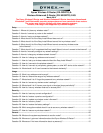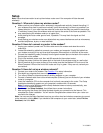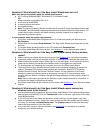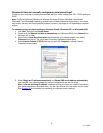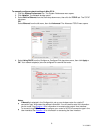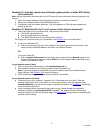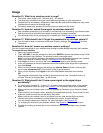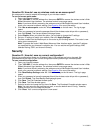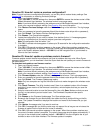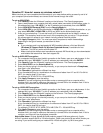4
V1 13-0021
Question 7: What should I do if I completed the Easy Install Wizard, but can’t
connect to the Internet?
On the back of the wireless router, look at the wireless router’s WAN light and Connected light.
If the WAN light is off and the Connected light is blinking:
Make sure that the network cable between your wireless router and the modem is securely and
correctly connected. The cable should connect from your wireless router’s green modem port to
the network port on the modem.
Try unplugging the modem from its power source for three minutes, then plug the modem back
into its power source. This may force the modem to recognize the wireless router.
Try unplugging the wireless router from its power source for 10 seconds, then reconnect the
power. This will cause the wireless router to reattempt communication with the modem.
Try restarting your computer.
If the WAN light is on and the Connected light is blinking:
If you have a static IP address connection, your Internet Service Provider (ISP) must assign you
the IP address, subnet mask, and gateway address. Contact your ISP to get this information and
see Question 10 for an alternative setup method.
You may need to configure your router to meet the specific requirements of your ISP. To search
our Knowledge Base for ISP-specific issues, go to the Dynex website
(http://www.dynexsupport.com), type “ISP” into the search bar, then press ENTER.
If the wireless router’s WAN light is blinking and the Connected light is solid:
There may be third-party firewall software (for example, ZoneAlarm, McAfee Personal Firewall, or Norton
Personal Firewall) installed on the computer that is unable to access the Internet.
Turn off your computer’s firewall. If the Internet works, change the firewall settings so that the
Internet works when it is turned on. See the instructions provided by your firewall software for
information about configuring the firewall to allow Internet access.