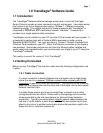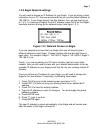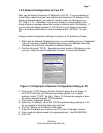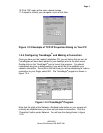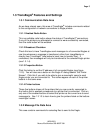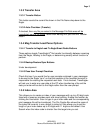Page 6
10/30/2001
Manual Part Number 900-00027-001
1.3 TransEagle
®
Features and Settings
1.3.1 Communication Data Area
As we have already seen, this area of TransEagle
®
includes commands related
to the configuration of network connections to Eagle printers.
1.3.1.1 Enabled Radio Button
This non-editable radio button shows the status of TransEagle’s
®
connections.
If any of the printers you attempted to connect to were successfully connected,
then the radio button will be enabled.
1.3.1.2 Broadcast Checkbox
Check this box to have TransEagle
®
send messages to all connected Eagles at
one time whenever a message is transferred, either from ImageMaster or
directly from TransEagle
®
(see below to learn how to transfer files). If
unchecked, then messages will only be transferred to the selected Eagle printer
(see 1.3.1.4).
1.3.1.3 Properties Button
Click this button to set the IP address of all connected Eagles (see figure
1.2.5). You will also see a button on the Eagle IP dialog labeled “Set Printer
Names”. Click this if you wish to be able to give a meaningful name to each
Eagle printer you are connected to. The names appear on each of the printer
buttons in the same area.
1.3.1.4 Printer buttons
These five buttons shows all the printers that you are currently connected to.
Any button that is enabled corresponds to a printer that is connected. Click on
any one of the enabled buttons to select that printer as the current one to send
messages to. See 1.3.1.3 to learn how to give the printers listed on the buttons
meaningful names
1.3.2 Message File Data Area
This area contains commands for selecting files to send to the Eagle.