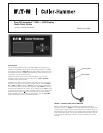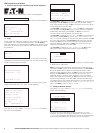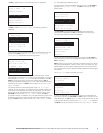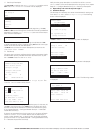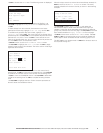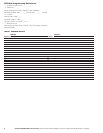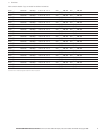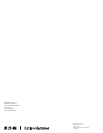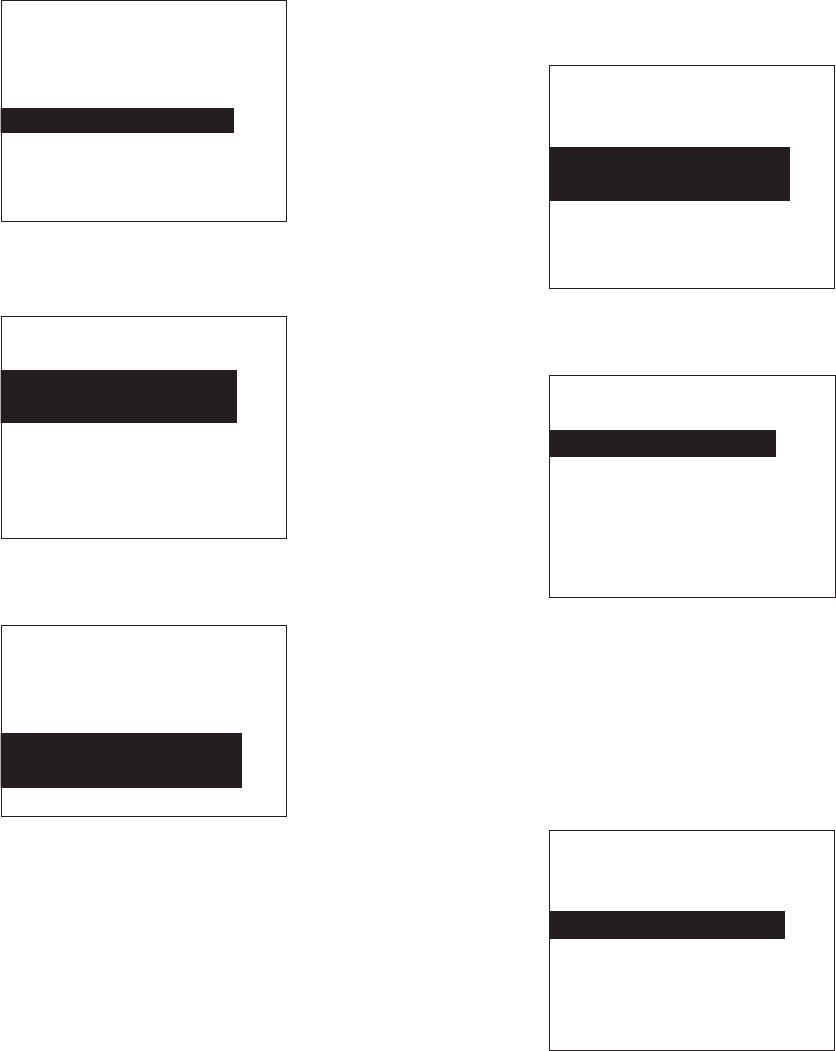
EATON CORPORATION Cutler-Hammer
Pow-R-Command 1000 LCD Display Instruction Leaflet IL01412010E
©
Copyright 2006
3
Hit
SEL
to select Group A. The following menu is displayed:
A. Associate Loads With the Group
Hit
SEL
to select
Associate Loads
. The following screen is
displayed:
There are two ways to choose which loads are associated with the
group. Hitting
SEL
on the
Select loads for this group
individually
will present the following screen:
Each load (breaker) will be listed by panel, followed by its current
membership in this group (
YES/NO
) and by its description, if one has
been entered (
LIGHTING – R102
in the above example). Use
UP/
DOWN to scroll up and down through the breaker list and SEL to
change to membership setting to YES or NO. After all loads have been
selected for this group, hit BACK twice to return to the CONFIGURE
GROUP A screen.
The second option for associating loads is the Add all loads
method. To use this option, turn ON the primary handle and the con-
trol handle for all loads that will be part of this group. Turn OFF the
primary handle for all loads that will not be part of this group. Then
UP/DOWN to move to the Add all loads… option. Hit SEL to
choose all currently ON breakers. This may take several minutes while
all breakers are scanned. After all loads have been selected for this
group, hit BACK twice to return to the CONFIGURE GROUP A screen.
CONFIGURE GROUP A
Group A GRPA ON
OFFICE LIGHTING
Associate Loads______
Associate Inputs
Modify Schedules
Modify Description
ASSOCIATE LOADS
With Group A
Select loads for this
group individually
Add all loads which
are currently ON
Clear all loads from
this group
PICK GROUP A LOADS
USE SEL to TGL LOAD
PNL1 Load 16 BK16 YES
LIGHTING – R101
PNL1 Load 17 BK17 YES
LIGHTING – R102_____
PNL1 Load 18 BK18 NO
B. Associate Inputs With the Group
If a switch input will be associated with this group, use UP/DOWN to
highlight the Associate Inputs. Hit SEL to move to the input
select screen:
Use UP/DOWN to cycle through the available inputs. When the
correct input is displayed, hit SEL to associate it with the group.
The input type screen will then be displayed:
The list of input types extends beyond one page. Use UP/DOWN to
scroll through the choices and highlight the correct switch type. Hit
SEL to choose it.
Note: Three-way and 3-wire momentary switches require two physi-
cal inputs paired together. Inputs 1 and 2, 3 and 4, 5 and 6, etc., are
paired together by the system. Selecting either one of them as the
input will cause the other to be automatically selected for these types
of switches.
The delay time screen will be shown next:
To have the load stay on for a certain number of minutes after the
input has turned off, use UP/DOWN and SEL to pick a number of min-
utes. Otherwise, hit SEL on the None value. A value other than 15, 30
or 45 can be entered by choosing the enter exact time selection.
Hit BACK three times to return to the CONFIGURE GROUP A screen.
INPUT for GROUP A
is currently #7
Change input to:
Input 7 DI01 (OFF)
Maintained + 5 min_
Use up/down to change
Input, SEL to accept
Select the type of
switch on Input 7
Maintained__________
Maintained(inverted)
Momentary ON / OFF
Maintained Change
Motion Sensor
Photocell
Select the delay time
time for Input 7
-15 minutes
None_________________
15 minutes
30 minutes
45 minutes
(enter exact time)