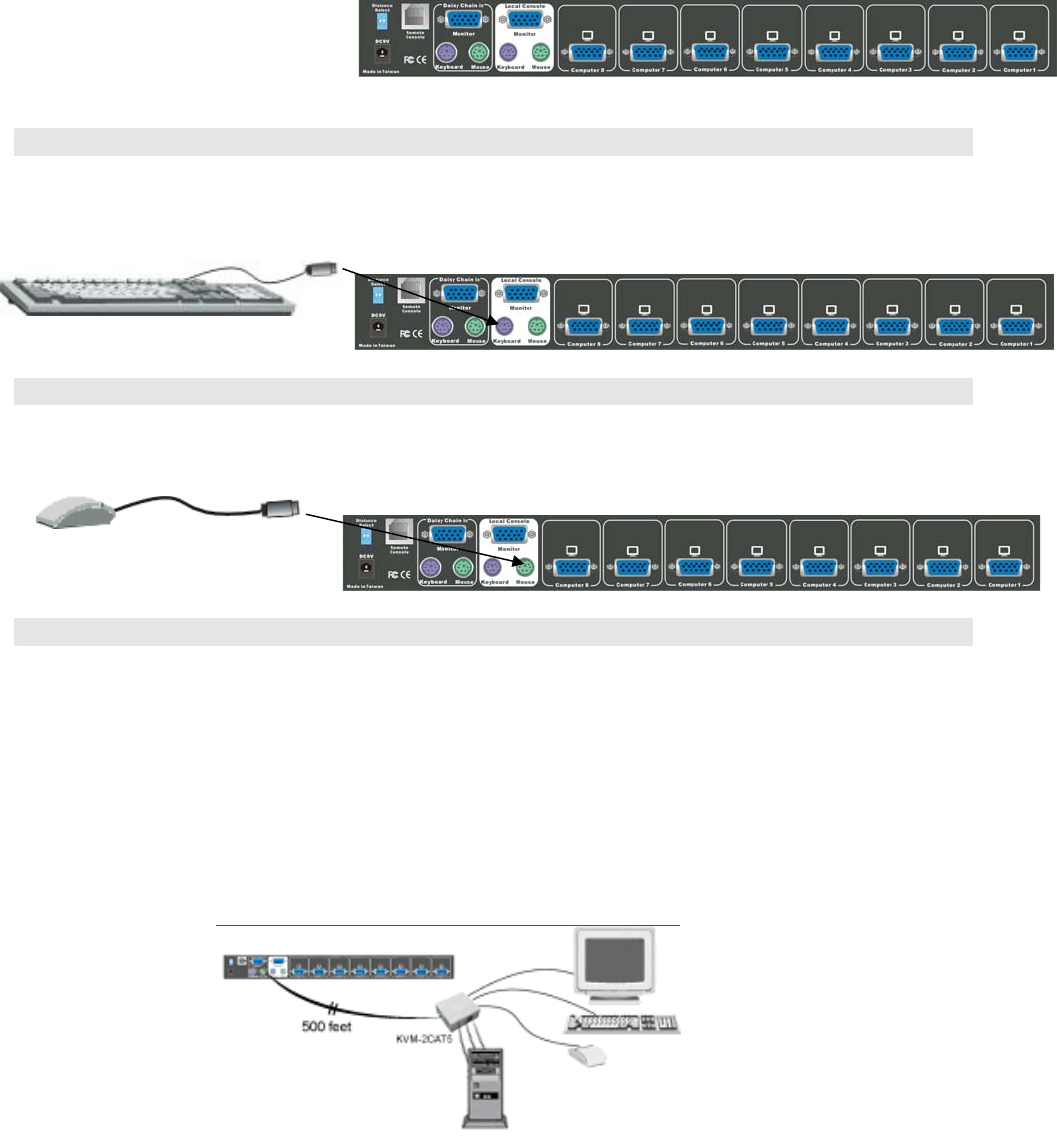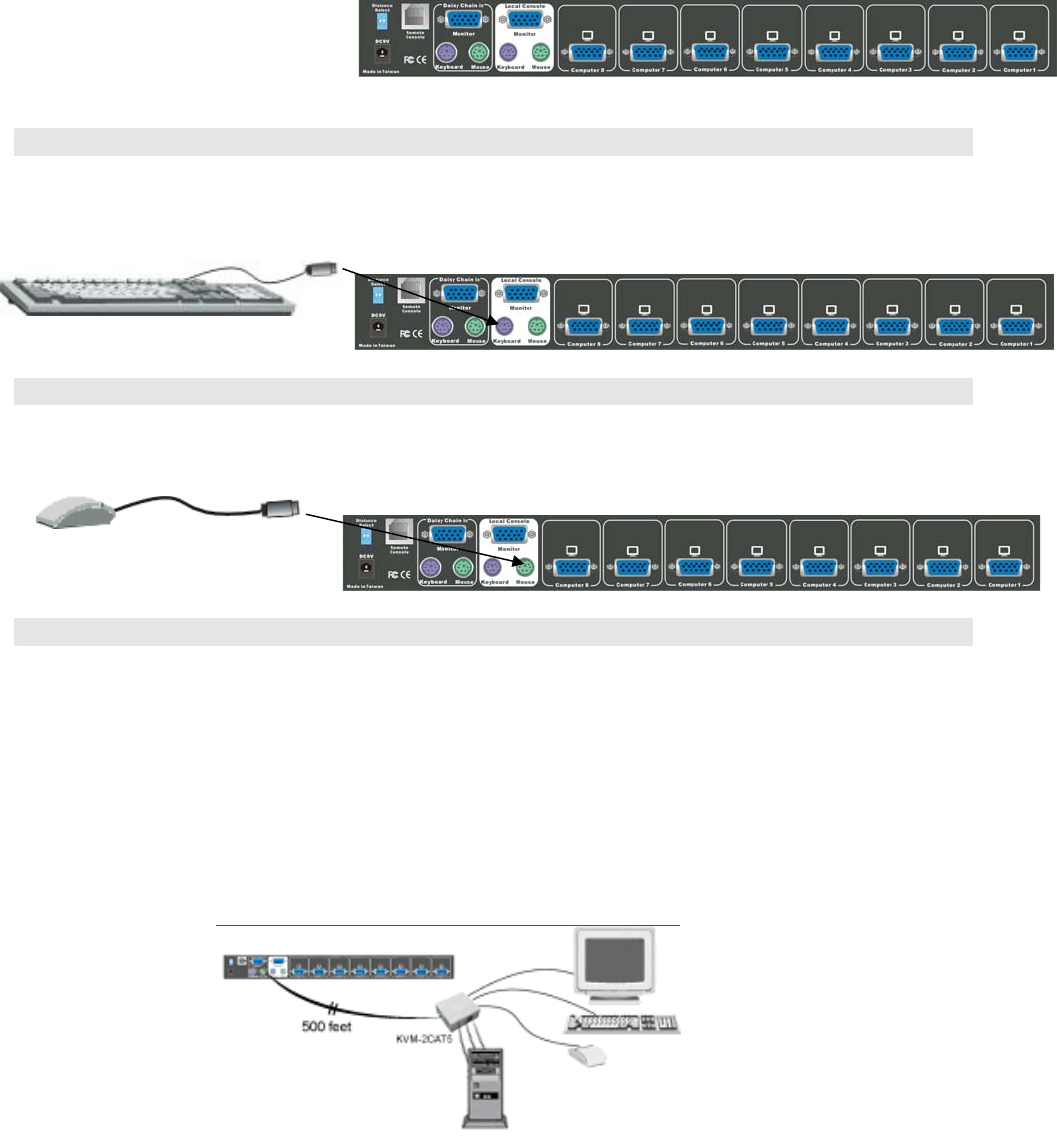
Step 3
Connect the keyboard to the KVM Switch. If you have an AT type keyboard, you will need
an AT to PS/2 adapter.
Step 4
Connect the mouse to the KVM Switch.
Step 4-1 (Remote Console)
Extending your PC console up to 500 feet away:
(1) To make sure the CAT5 cable is straight through type.
(2) Plug one end of the CAT5 cable into RJ-45 connector of PS/2 KVM switch and the other end
into KVM CAT5 receiver RJ-45 port.
(3) Connect remote keyboard, mouse and monitor with PS/2-EXTENDER-RECEIVER “KB“,
“MS“ and “Monitor” interface.
(4) Connect CAT5 receiver PC port with PC console port by using 3-in-one KVM cable.
NOTE:
1. Local console and Remote console of KVM Switch will have the same
priority to control computer, just like a PC connected to two consoles. The
remote console can control both the local PC and remote PC connected to
KVM switch; however, the local console can only control the PCs on local
side. There will be a conflict, if the local console and remote console
access the computer simultaneously. Please don’t use local console and