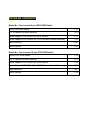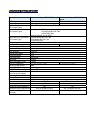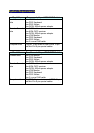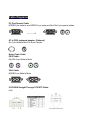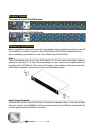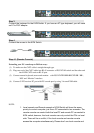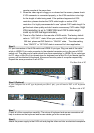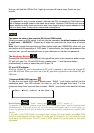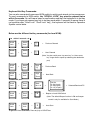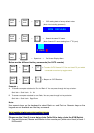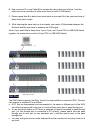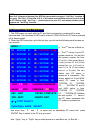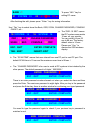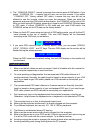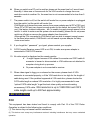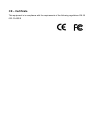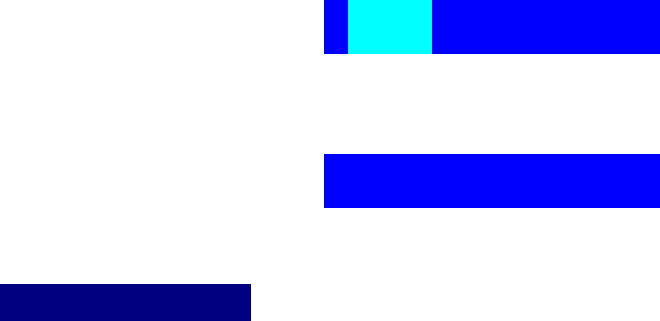
d. The “ CONSOLE ON/OFF “ means to manage the console users of KVM switch. If you
select “ CONSOLE ON “, it means that any user can use the console. If you select
“ CONSOLE OFF “(factory default OFF state), it means that any user will not be
allowed to use the console unless you enter the password. When you enter the
password and pass the KVM switch authentication, the CONSOLE will be set to ON.
After you finish using KVM switch, please don’t forget to set CONSOLE ON state back
to OFF state. If current CONSOLE is ON state and you reset KVM switch, the
CONSOLE will be set as OFF state as the factory default.
e. When you finish PC name setup and get out of OSD setting mode, you will find the PC
name showed on the top of monitor. This mini OSD display will be dismissed
according to the OSD time you set before.
f. If you want OSD returning back to factory default value, you can press “SCROLL
LOCK”, “SCROLL LOCK” , and “R” keys. The mini OSD display on the monitor will be
flashed during the refresh process.
☼SYSTEM 02 102
ROM REFLASH
When the OSD value back to default setting, the midi OSD display on the monitor will
be dismissed.
Troubleshooting
1. Make sure that all cables are well connected. Label all of cables with the number for
each computer respectively to avoid confusion.
2. To avoid ghosting and degradation, the recommended VGA cable distance is 5
meters maximum. Normally, the cable length is based on driver capacity of your VGA
card. If you need longer VGA cable, please use VGA extender to accomplish your
applications.
3. The recommended PS/2 cable distance is 5 meters maximum. Normally, the cable
length is based on driver capacity of your motherboard PS/2 port. If you need longer
PS/2 cable, please use PS/2 extender to accomplish your applications.
4. Don’t press any keys on the keyboard while the selected computer is booting up.
Otherwise, it might cause the keyboard error or keyboard is not detected at PC side.
5. The computer boot up is fine, but keyboard doesn’t work
z Make sure the keyboard works when it is directly plugged into the computer.
z Try a different keyboard, but use only 101, 102 or 104-key keyboard.
6. The Mouse is not detected during PC boot up.
z Make sure the mouse works when directly plugged into the computer.
z Make sure the mouse is a true PS/2 mouse. A combo mouse will work just as long as
it is set for PS/2 mode with the correct adapter. Try a different mouse.
z Avoiding moving the mouse or pressing the mouse buttons when switching ports.
z Avoiding switching ports during shutting down the PC process.