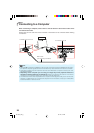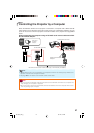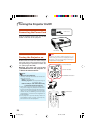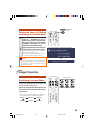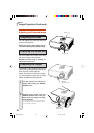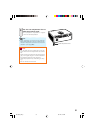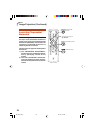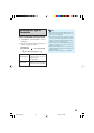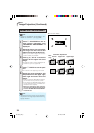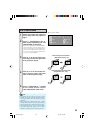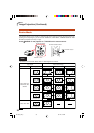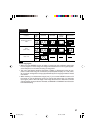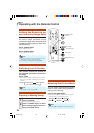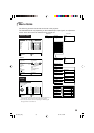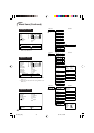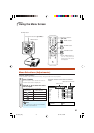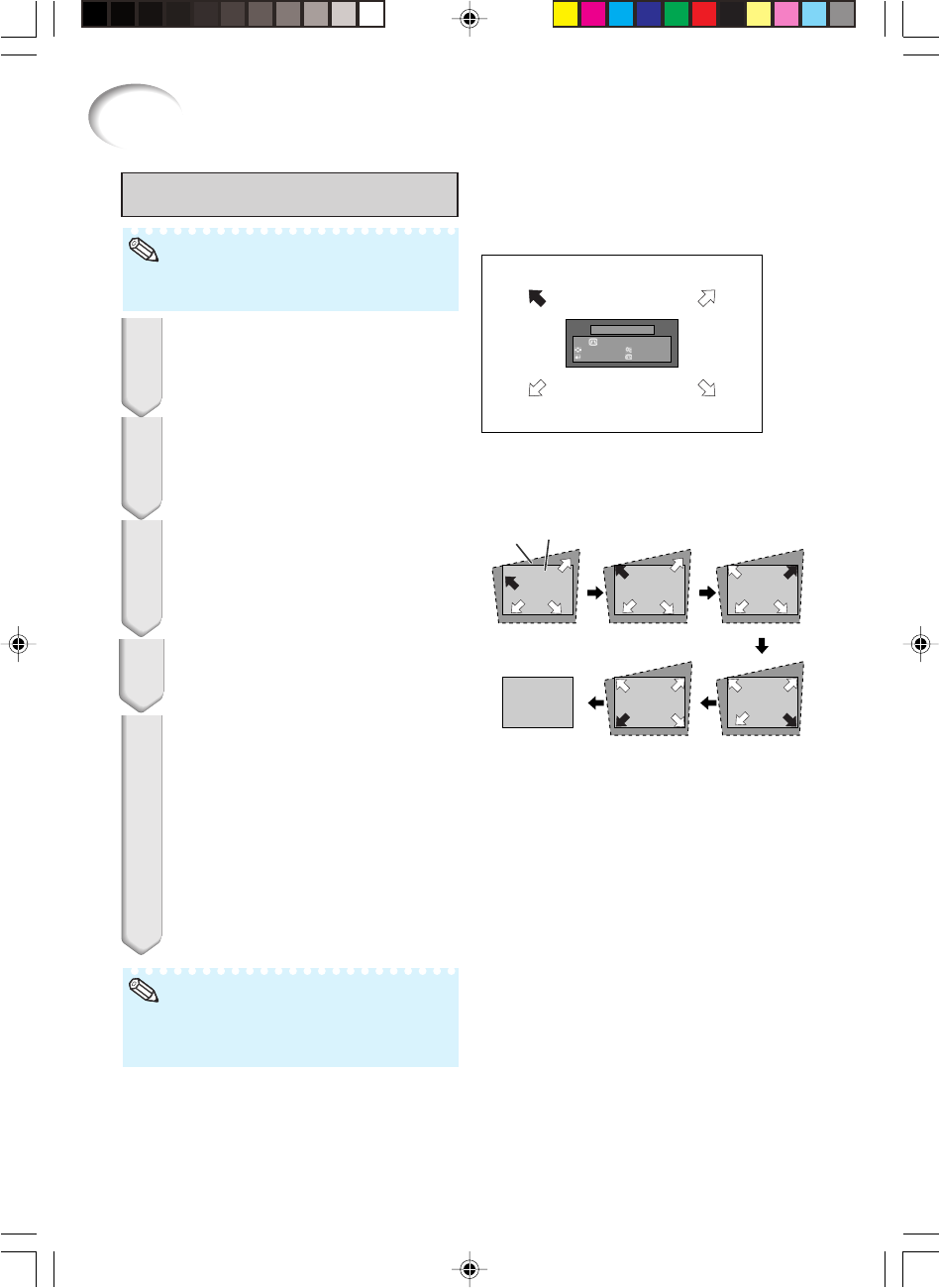
34
Image Projection (Continued)
R On-screen display
GEOMETRIC ADJUSTMENT
Geometric Adjustment
Adjust upper left corner
GEOMETRIC ADJUSTMENT
ADJUST
NEXT
RESET
END
Blue
area
Screen
Upper Left Upper Right
Lower Left Lower Right
• To use the “GEOMETRIC ADJUSTMENT”, set
RESIZE to “STRETCH”. (See page 36.)
Note
2
Press c KEYSTONE on the re-
mote control repeatedly until
“GEOMETRIC ADJUSTMENT” is
displayed.
3
Press P, R, O or Q to move the
position for the upper left of the
image.
• Adjust the screen until the displayed red
arrows line up in the upper left.
4
Press i ENTER to set the posi-
tion.
• The arrow in the upper right turns red.
5
Repeat the same procedure with
the positions for the upper right,
lower right and lower left of the
image.
• When you press e RETURN at this point,
you will return to the previous screen.
• If you press e RETURN before adjust-
ing the upper left corner, the Reset Con-
firmation screen displays.
• When you confirm the lower left posi-
tion, the screen adjustments will be set
and the “GEOMETRIC ADJUSTMENT”
mode will end.
1
Adjust the focus, size, and projec-
tion angle so that the screen
edges line up into the blue area.
• Line up the screen edges into the blue
area as closely as possible.
• The placement of the screen and the projector
may result in the image aspect ratio becoming
slightly distorted.
Note
EIP-1600T_EN_h 06.1.25, 6:33 AM34