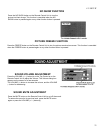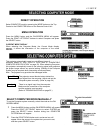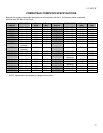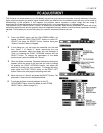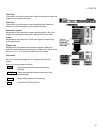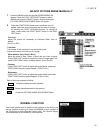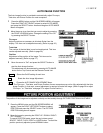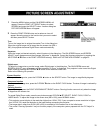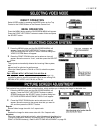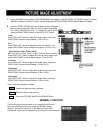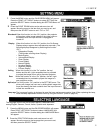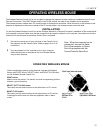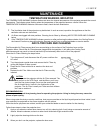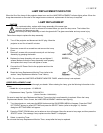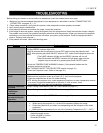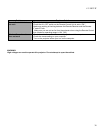LC-NB2UW
29
DIRECT OPERATION
Select VIDEO mode by pressing the MODE button on the Top
Control or the VIDEO button on the Remote Control Unit
.
MENU OPERATION
Press the MENU button and the ON-SCREEN MENU will appear.
Press the POINT LEFT/RIGHT buttons to select Video and press
the SELECT button.
1
Press the MENU button and the ON-SCREEN MENU will
appear. Press the POINT LEFT/RIGHT buttons to select
SYSTEM and press the SELECT button. Another dialog box
VIDEO SYSTEM Menu will appear.
2
Press the POINT DOWN button and a red-arrow icon will
appear. Move the arrow to “Auto”, and then press the SELECT
button.
Auto
The projector automatically detects the incoming Video system,
and
adjusts itself to optimize its performance.
When the Video System is PAL-M or PAL-N, select the system
manually.
PAL
I SECAM / NTSC / NTSC4.43 I PAL-M I PAL-N
If the projector cannot reproduce the proper video image, it is
required to select a specific broadcast signal format among PAL,
SECAM, NTSC, NTSC 4.43, PAL-M, or PAL-N.
This projector has a picture screen resize function, which enables you to display the image in desirable size.
1 Press the MENU button and the ON-SCREEN MENU will
appear. Press the POINT LEFT/RIGHT buttons to select
SCREEN and press the SELECT button. Another dialog box
PICTURE SCREEN ADJUSTMENT DISPLAY will appear.
2
Press the POINT DOWN button and a red-arrow icon will
appear. Move the arrow to the screen size that you want to
set, and then press the SELECT button.
Regular
Normal Video Image size with 4 x 3 aspect ratio.
Wide
Resizes the image for wide screen size with 16 x 9 aspect ratio.
Keystone
When the image is distorted vertically, select Keystone in the dialog box.
Correct the Keystone distortion by pressing KEYSTONE !/"button or
POINT UP/DOWN button(s). Refer to KEYSTONE ADJUSTMENT on page 20.