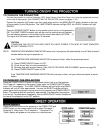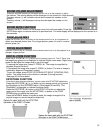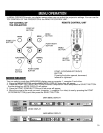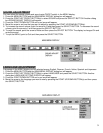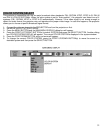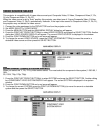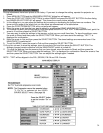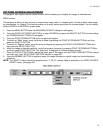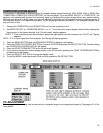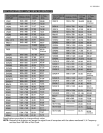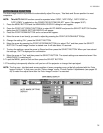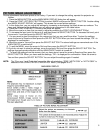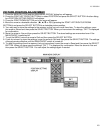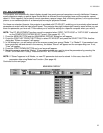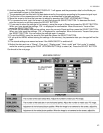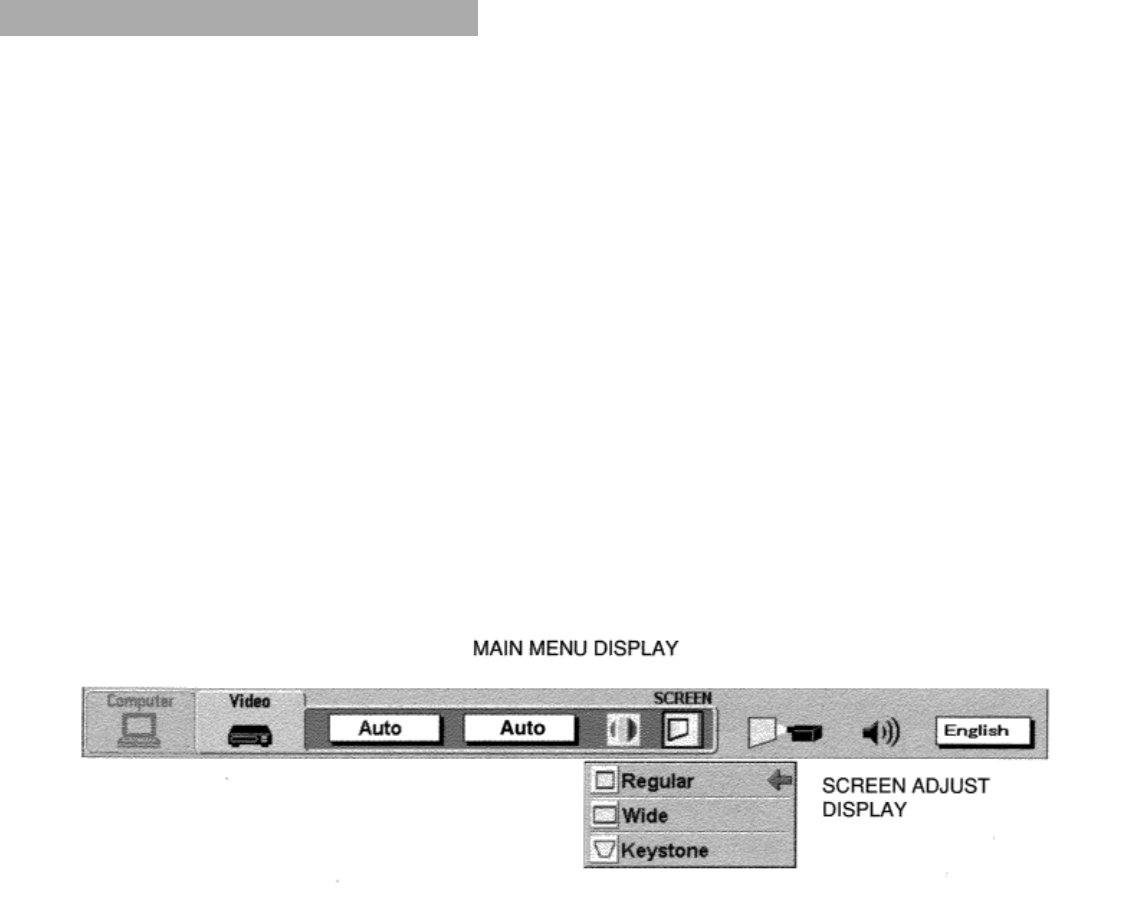
LC-X999/984
35
PICTURE SCREEN ADJUSTMENT
This projector has a picture screen resize function, which enables you to display the image in desirable size.
WIDE function
This projector is able to project not only a normal video image (with 4 x 3 aspect ratio), but also a wider video image
by compressing 4 x 3 image. This feature enable you to enjoy watching pictures like cinema images. You can switch
either to WIDE or to REGULAR screen mode.
1. Press the MENU BUTTON and the MAIN MENU DISPLAY dialog box will appear.
2. Press the POINT LEFT/RIGHT BUTTON(s) to select SCREEN and press the SELECT BUTTON. Another dialog
box SCREEN ADJUST DISPLAY will appear.
3. Press the POINT DOWN BUTTON and a red arrow will appear.
4. To switch to “Wide” mode, move the arrow to Wide by pressing the POINT UP/DOWN BUTTON(s) and then
press the SELECT BUTTON.
5. To switch to “Regular” mode, move the arrow to Regular by pressing the POINT UP/DOWN BUTTON(s) and
then press the SELECT BUTTON.
6. When the image is distorted vertically, move the arrow to Keystone by pressing POINT UP/DOWN BUTTON(s)
and then press SELECT BUTTON. The “Keystone” is displayed to indicate Keystone mode.
7. Press the POINT UP BUTTON to reduce the upper part of the image, and the POINT DOWN BUTTON to reduce
the lower part. (See “KEYSTONE FUNCTION” section on page 28).
8. Press the NORMAL BUTTON in keystone mode, the image changed to original image (not correct keystone
distortion).
NOTE: The “WIDE” function cannot be operated when “Y, Pb, Pr” (except 480p) is selected on the VIDEO SOURCE
SELECT menu. (See page 33).