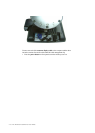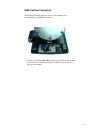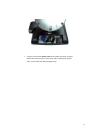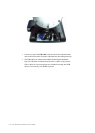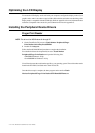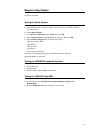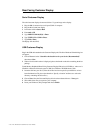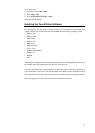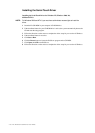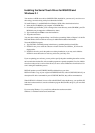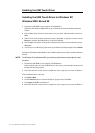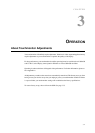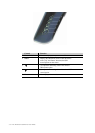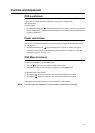2-26 Elo Entuitive Touchmonitor User Guide
Rear Facing Customer Display
Serial Customer Display
The serial customer displays do not need drivers. To get an image on the display:
1 Plug the DB-9 connector into serial port COM1 of computer.
2 Plug the RJ-45 cable into display.
3 In windows click on Start > Run
4 Enter cmd > OK
5 Type MODE COM1 96,N,8,1 > Enter
6 Type TYPE CON > COM1 > Enter
7 Type ELO > Enter
The display will show ELO.
USB Customer Display
Plug in the USB cable attached to the Customer Display unit. The New Hardware Wizard dialog box
will appear.
1 Choose Next and select “Search for the best driver for your device (Recommended)”
then choose Next.
2 When a list of search locations is displayed, place a checkmark on the drive containing the driver
package:
Touch Monitor Peripherals\Rear Facing Customer Displays\Drivers\xxx\LCLD9.sys, where xxx is
Win98 for a Windows 98 based system or 2000 for a Windows XP/2000 based system.
3 Insert the disk into your drive. (If the driver files have been copied to your hard drive or have
been distributed on CD, place a checkmark on “Specify a location” and browse to select the
directory containing the driver files.)
4 Choose Next. Once the Customer Display driver has been detected choose Next again.
5 Wait while driver files are copied to your computer.
6 Insert your Windows CD if prompted and choose Finish