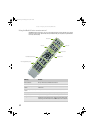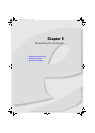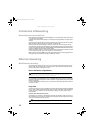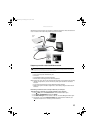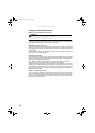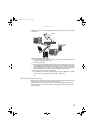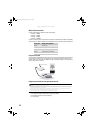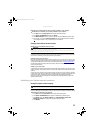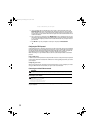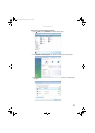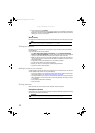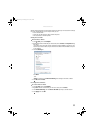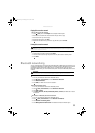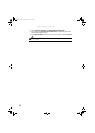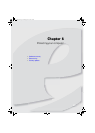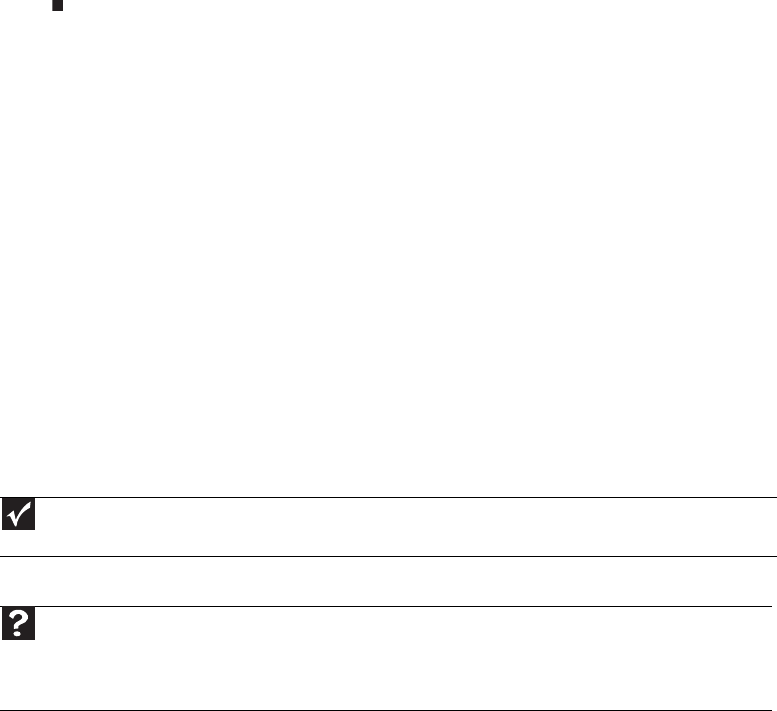
Chapter 5: Networking Your Computer
50
5 If your computer does not already have a name, type a unique computer name in the
Computer name box. This name identifies the computer to other users on the network.
Use a computer name of up to 15 characters with no blank spaces. Each computer name
must be unique on your network. All-numeric computer names are not allowed. Names must
contain some letters.
6 Type a name for your workgroup in the Workgroup box. Use a workgroup name of up to
15 characters with no blank spaces. The workgroup name must be the same for all computers
in your network workgroup, and the name must be different than any computer name on
your network.
7 Click OK. When you are prompted to restart your computer, click Restart Now.
Configuring the TCP/IP protocol
A networking protocol is a language computers use to talk to each other. One of several available
protocols must be set up on each computer you plan to use on your network. We recommend you
use the Transmission Control Protocol/Internet Protocol (TCP/IP), which is widely accepted and
compatible for local area networks (LANs), as well as for Internet communications.
When networking is set up in Windows Vista™, TCP/IP is automatically installed as the default
protocol.
Using a DHCP server
In order to use the TCP/IP protocol on a computer with a router or access point router, the protocol
must be set to “Obtain an IP address from a DHCP server.” This is typically preset when you receive
your computer.
Configuring your router
After you have named your computers and set up TCP/IP on them, you can configure your router
using your Web browser. For instructions, see your router’s documentation.
Connecting to a wireless Ethernet network
Connecting to your network
After you have named your computer and workgroup, you need to set up the network connection
on your computer.
Important
Each computer on your network needs a unique Computer Name. All the computers on your network need the same
Workgroup Name. You may have already named your computer and workgroup the first time you turned on your computer.
Help
For more information about connecting to your network, click Start, then click Help and Support. Type the following
in the Search Help box, then press E
NTER.
• Connect to an available network
• Manually add a wireless Ethernet network
• Connecting to wireless Ethernet network.
8513042.book Page 50 Saturday, April 19, 2008 9:17 PM