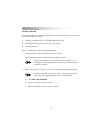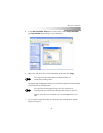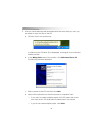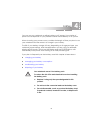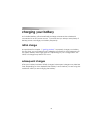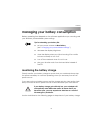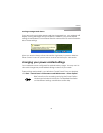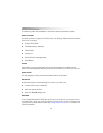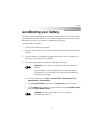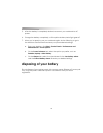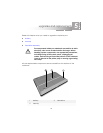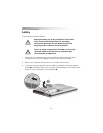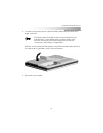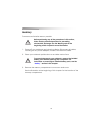getting started
50
The following tabs are available in the Power Options Properties window.
power schemes
A power scheme is a group of basic power-use settings. Select a power scheme
from a list, including:
❂ Home/Office Desk
❂ Portable/Laptop (default)
❂ Presentation
❂ Always On
❂ Minimal Power Management
❂ Max Battery
alarms
Low-battery warning messages can be visual messages or audible sounds.
Select the message type and the power level at which you want each to occur.
power meter
This tab displays current power and battery-status information.
advanced
Advanced options include settings for what to do when you:
❂ close the lid of your notebook
❂ press the power button
❂ press the Fn + F3 (Sleep) key
Hibernate
If you enable Hibernation and also set the turn-off action of your power button
to “Hibernate,” when you press the power button to turn off your notebook, the
system enters a Hibernation mode. See “using the power button” in chapter 3 for
more information.