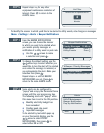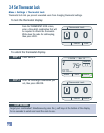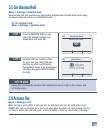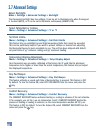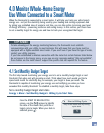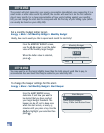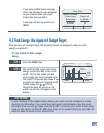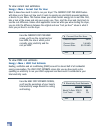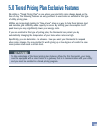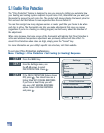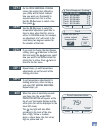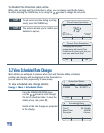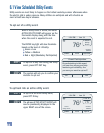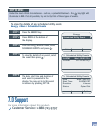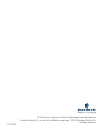For more information about this product:
Customer Service: 1-888-725-9797
25
Under the most critical circumstances - such as, a potential blackout – the key light will
illuminate in RED. If at all possible, try not to Opt Out of these types of events.
KEEP IN MIND:
To view the details of any scheduled utility event:
Energy > More > Scheduled Events
Press the ENERGY key.
STEP 1
Press MORE at the bottom of
the display.
STEP 2
From the Energy Monitor menu, select
SCHEDULED EVENTS and press .
STEP 3
To view the details of any event, select
the event then press .
STEP 4
The date, start time and duration of
each event is presented in the
display. You may opt in to this event
in advance by pressing OPT IN.
STEP 5
Energy
Scheduled Utility Event
Scheduled Utility Events
2:00PM Wed - 08/01/12
2:00PM Fri - 01/03/12
Scheduled Utility Events
Date
Start Time
Duration
Status
Wed - 08/01/12
2:00PM CDT
4 hours
Opted Out
Opt In
7.0 Support
Exit