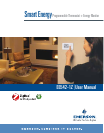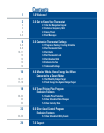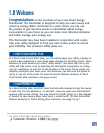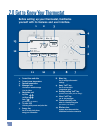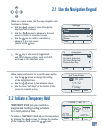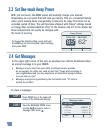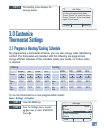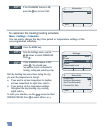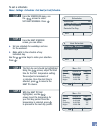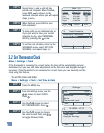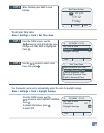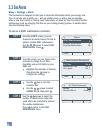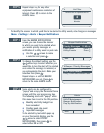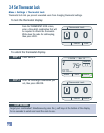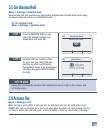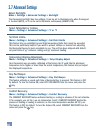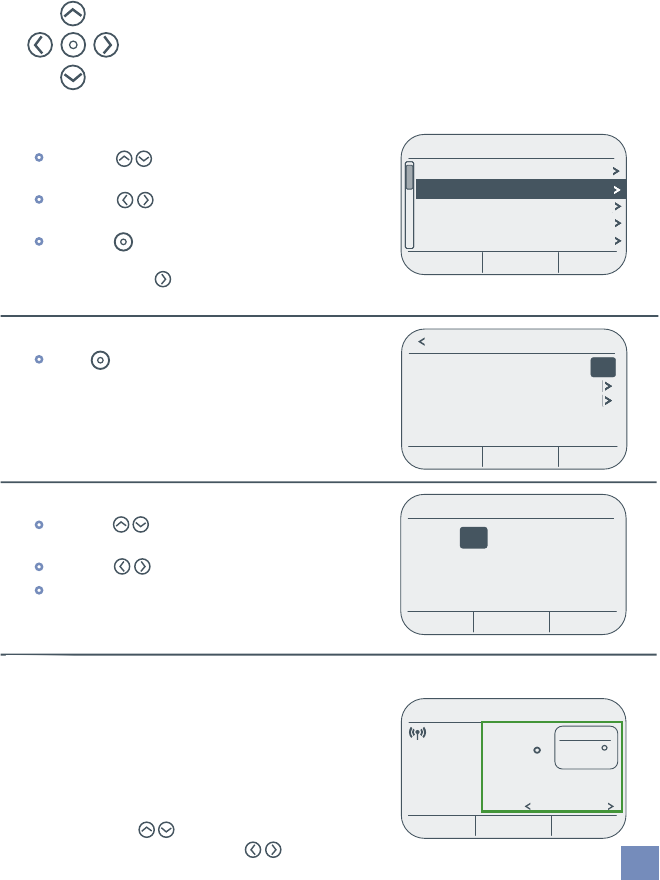
Schedules
Schedules On
Set Heat Schedule
Set Cool Schedule
Periods Per Day 4
2.1 Use the Navigation Keypad
Settings
Fan Auto
Clock
Schedules On
Price Protection
Alerts
Home
On
Settings
Fan Auto
Clock
Schedules On
Price Protection
Alerts
Exit
On
Exit
When setting preferences for a specific menu option:
•
Use the arrows to change the setting
of the highlighted item.
•
Use the arrows to tab between values.
•
Use the three “soft keys” at the bottom of the
screen to complete a step.
When on a menu screen, the five-way navigation pad
functions as follows:
•
Use the arrows to move through the
displayed menu listings
•
Use the arrows to advance to the next
screen or return to a previous screen.
•
Use the key to confirm a selection or
advance to the next screen.
(similar to the key.)
•
The key is also used to toggle back
and forth between options, such as On/Off,
as shown in the Schedules menu.
3
Set Time & Date
12 : 00 pm
1/1/12
Friday
Cancel Save
TEMPORARY HOLD lets you override a
programmed heating/cooling schedule
for a brief period of time.
2.2 Initiate a Temporary Hold
To initiate a TEMPORARY HOLD, adjust the temperature
by pressing the arrows. To change the duration
of the temporary hold, press the arrows.
1:54 PM - Mar. 12
Base Rate
Hold Until
5:30PM – Mon
$0.08
75
CoolInbox
kWh
End
Hold
F
Hold At
77