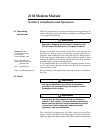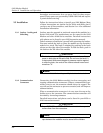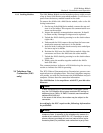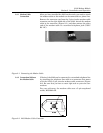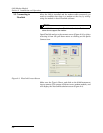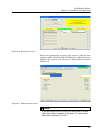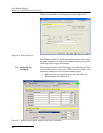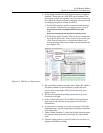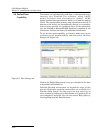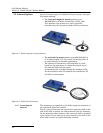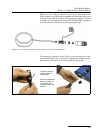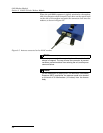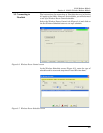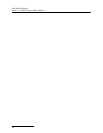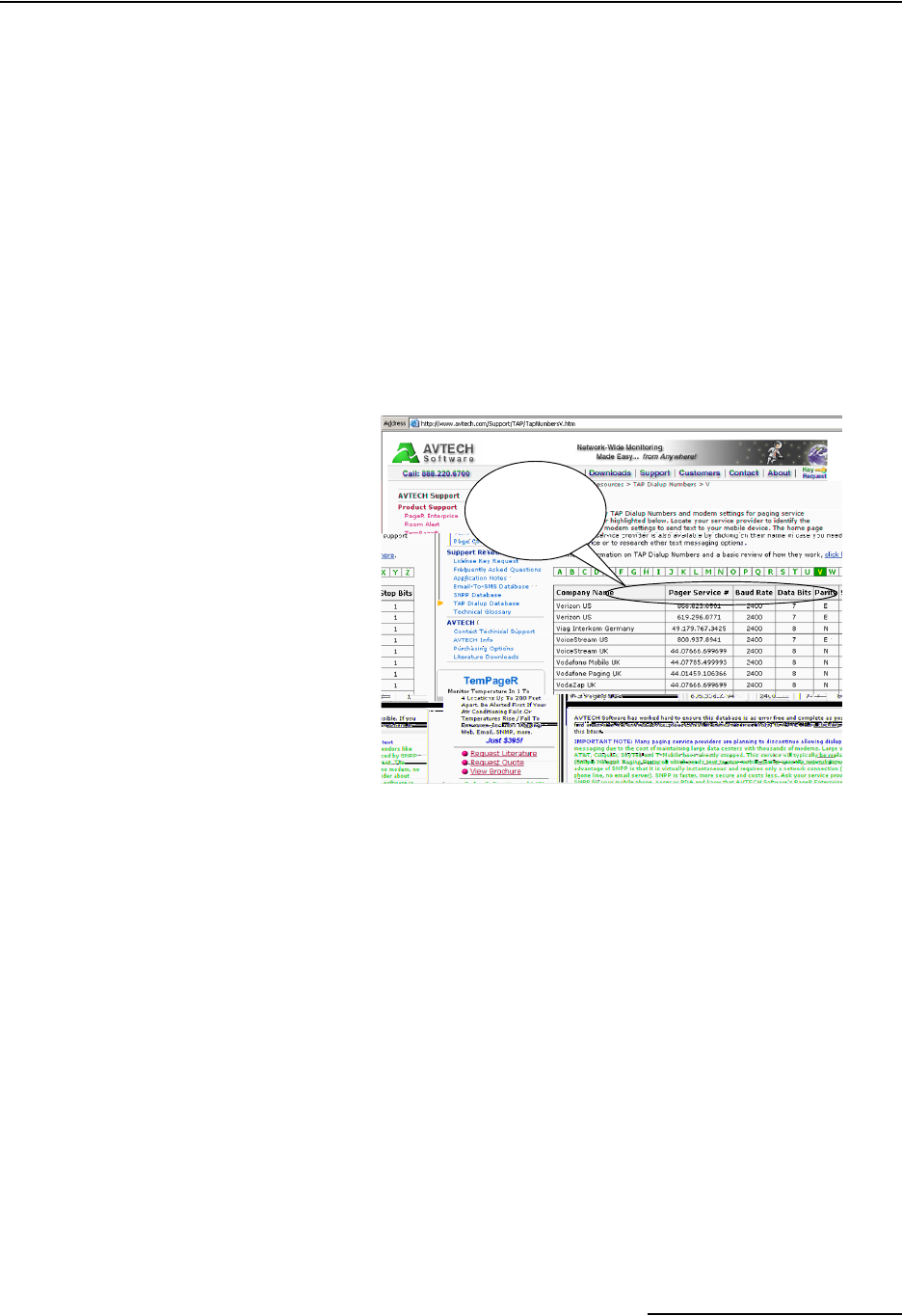
2103 Modem Module
Section 2 Installation and Operation
2-9
2. In the Phone Number list box, type the contact telephone
numbers. These must be valid TAP access numbers. You
must enter at least one number; you can enter as many as
five. When an alarm condition is triggered, the system will
try dialing each phone number in the list.
a. To find this number, and the communications parame-
ter settings, consult with your pager service, or go to
http://www.avtech.com/Support/TAP/index.htm
or to
http://www.notepage.net/tap-phone-numbers.htm.
b. With either online location, click the letter correspond-
ing with the first letter of the name of your service pro-
vider. You will advance to a screen that shows your
service provider, the access number, and parameter val-
ues (Figure 2-8).
Figure 2-8 TAP Service Parameters
3. For each phone number entered, enter a Pager ID, which is
the phone number of the cell phone or pager that will
receive the text message. (The ID will come from your
pager service.)
4. You have the option of entering a password of up to six
characters in length.
5. In the Comm field, select 7E1 or 8N1for the communica-
tions control specification (your pager service has this
information).
6.
You must enter a message to be sent to the pager. In the field
labeled Message,
type the outgoing text message (maximum
of 32 characters).
7. Under “Alarm condition”, select the desired alarm parame-
ter from the drop-down list, then define the alarm condi-
tions.
8. Click the Apply button or press F9 when you are done, to
update the module’s settings.
TAP service
number and
parameter
values