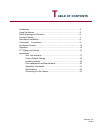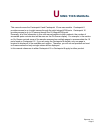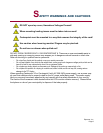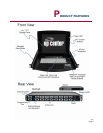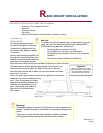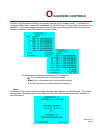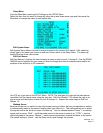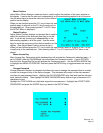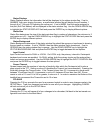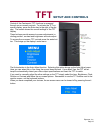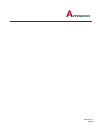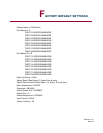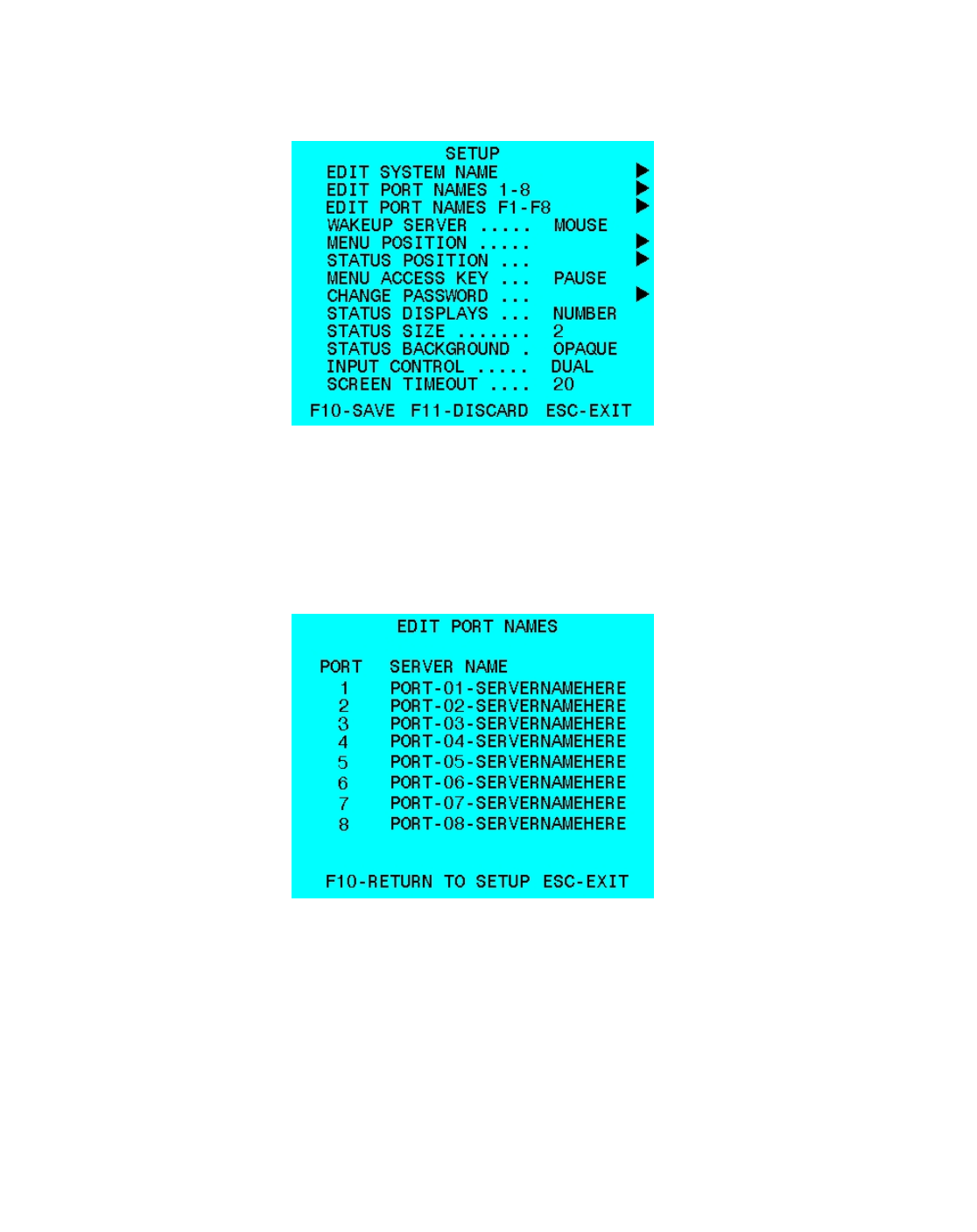
Epicenter, Inc.
Page 11
Setup Menu
From the Main Menu pressing the F9 brings up the SETUP Menu.
Select the item that you want to change by using the up and down arrow keys and then press the
Enter Key to change the value of each option item.
Edit System Name
Edit System Name allows the user to assign a name for the current KVM switch. After selecting,
simply type in the name you choose to use and to then return to the Setup Menu. The name ap-
pears at the top of the main screen.
Edit Port Names
Edit Port Names 1-8 allows the user to assign a name to each of ports 1 through 8. Use the DOWN
ARROW key to highlight the port name you wish to change and enter the desired name and/or de-
scription of the server up to 22 characters.
Use F10 key to go back to the SETUP Menu. NOTE: The changes you make will not take perma-
nent effect until you leave setup using the save key. Edit Port Names F1-F8 allows the user to as-
sign a name and description to each of ports 9 through 16. Repeat the same steps as Edit Port
Names 1-8.
Wakeup Server
Because the server you switch to may have screen saving in effect, we have incorporated a method
to automatically wake up the server’s display when you switch to it. This setting allows you to select
the signals sent to the server to cause it to wake up. You can choose between “None” – no wakeup
signal sent to server; “Shift” – a shift keycode is sent to the server to wake it up; “CTRL” – sends a
control keycode to the server; “Mouse” – sends mouse movements, forward and back, to the server.
The default setting is “None”. Use the Enter key to cycle through the choices.