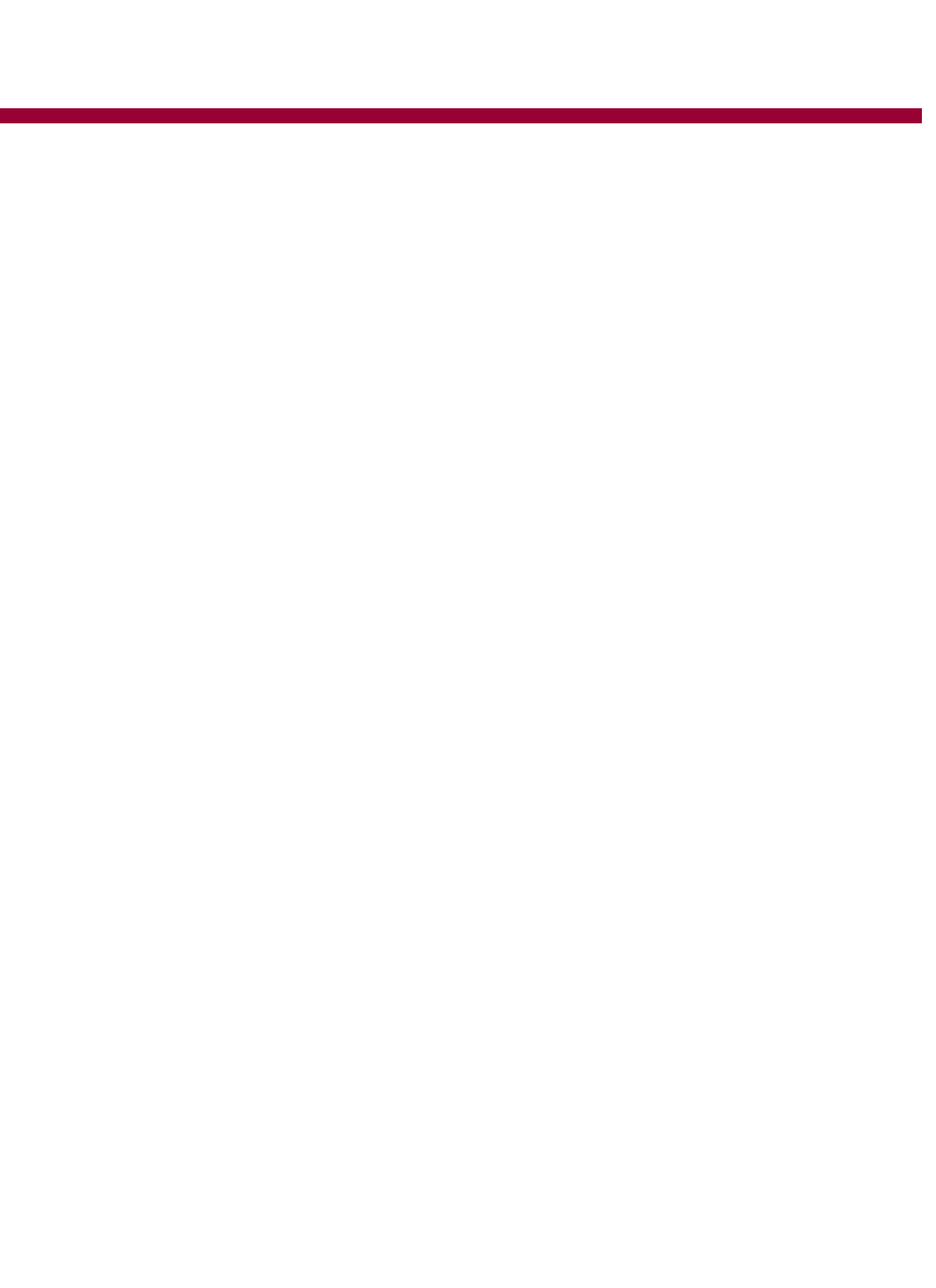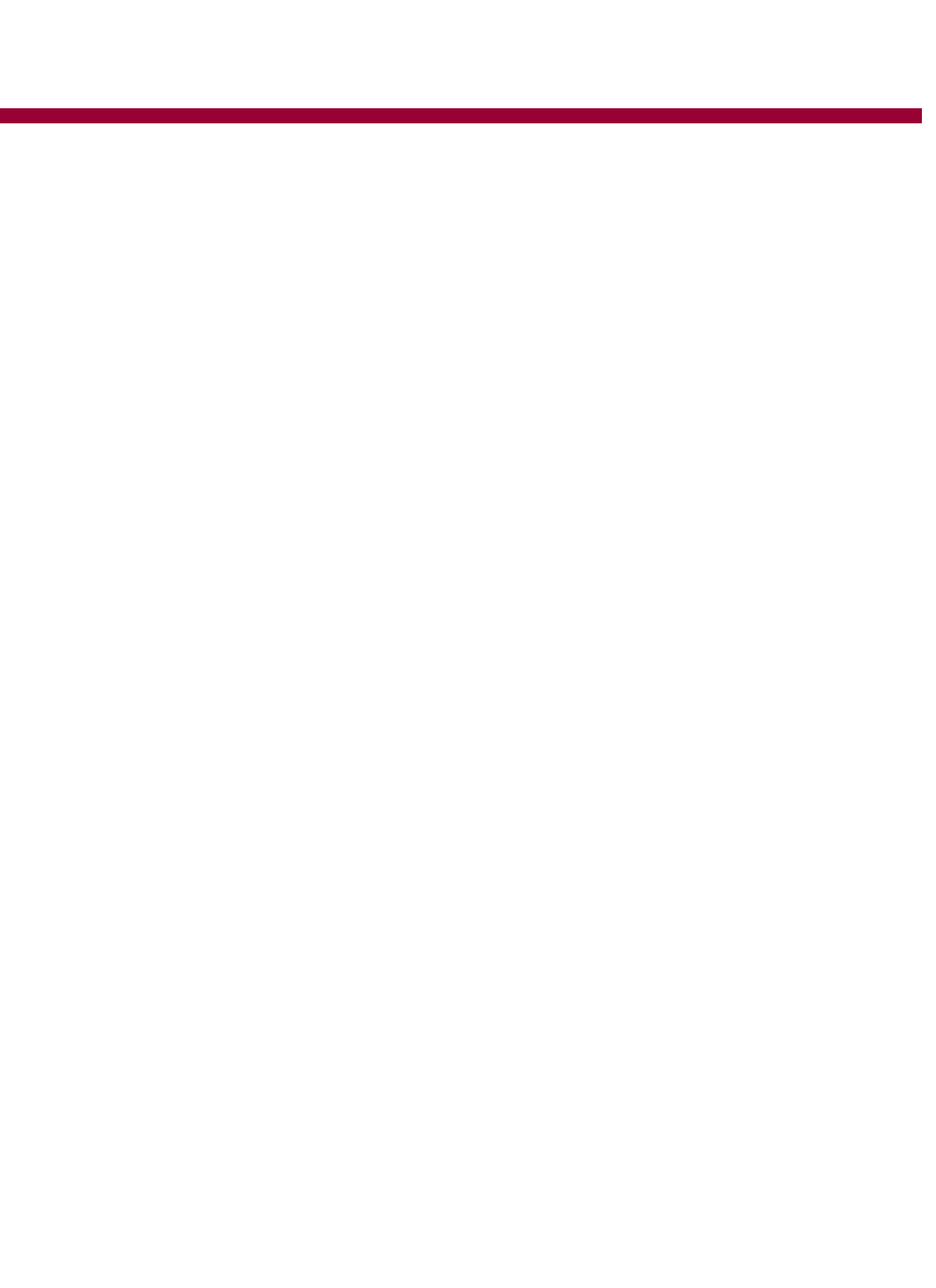
Epicenter, Inc.
Page 14
O
PERATION
GETTING STARTED
Slide the inner drawer of the system out until the detents of the ball bearing slides catch. Open the
TFT to a comfortable viewing angle. We suggest that all servers be set to 1024x768 resolution
(optimal TFT performance) and that the refresh frequency be set to a level that creates a crisp video
signal.
I
NVOKE CENTERPOINT ON-SCREEN DISPLAY
Press the Pause/Break key (or PrtSc if defined in SETUP menu) to bring up the MAIN MENU screen
of the Centerpoint. From within the MAIN MENU the user can select a server by one of two ways;
arrow keys and enter or to press the corresponding port key to immediately jump to that server.
K
EYBOARD
The Centerpoint keyboard is a standard 83-key English laptop keyboard. When NumLk is invoked
(LED will display on) the right side of the keyboard becomes a keypad for number entry.
T
OUCHPAD
The touchpad buttons operate in a dual mode. The standard buttons directly below will activate right
and left mouse clicks. Also a tap to the dark gray portion equals a left mouse click while tapping the
light gray corner will create a right mouse click
LED
S
There are four LEDs on the Centerpoint unit Caps Lock, Scroll Lock, Number Lock and TFT indica-
tor. When the keyboard functions are enabled the GREEN LED to the top right of the keyboard will
illuminate.
When the TFT is not receiving a signal but is powered the TFT indicator light will remain
RED. This occurs when the TFT enters a sleep mode. When a signal is detected the LED will turn
from RED to GREEN.
TFT B
UTTONS
The four buttons to the right of the TFT control the TFT on-screen display. These buttons allow for
screen adjustments including position, contrast and brightness. All of these functions within the TFT
on-screen display are dedicated to the TFT.