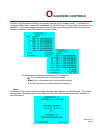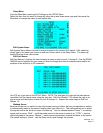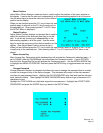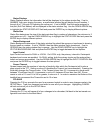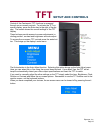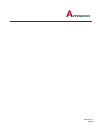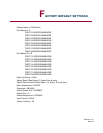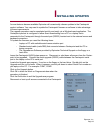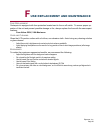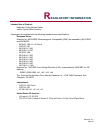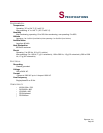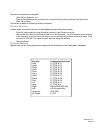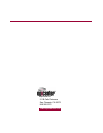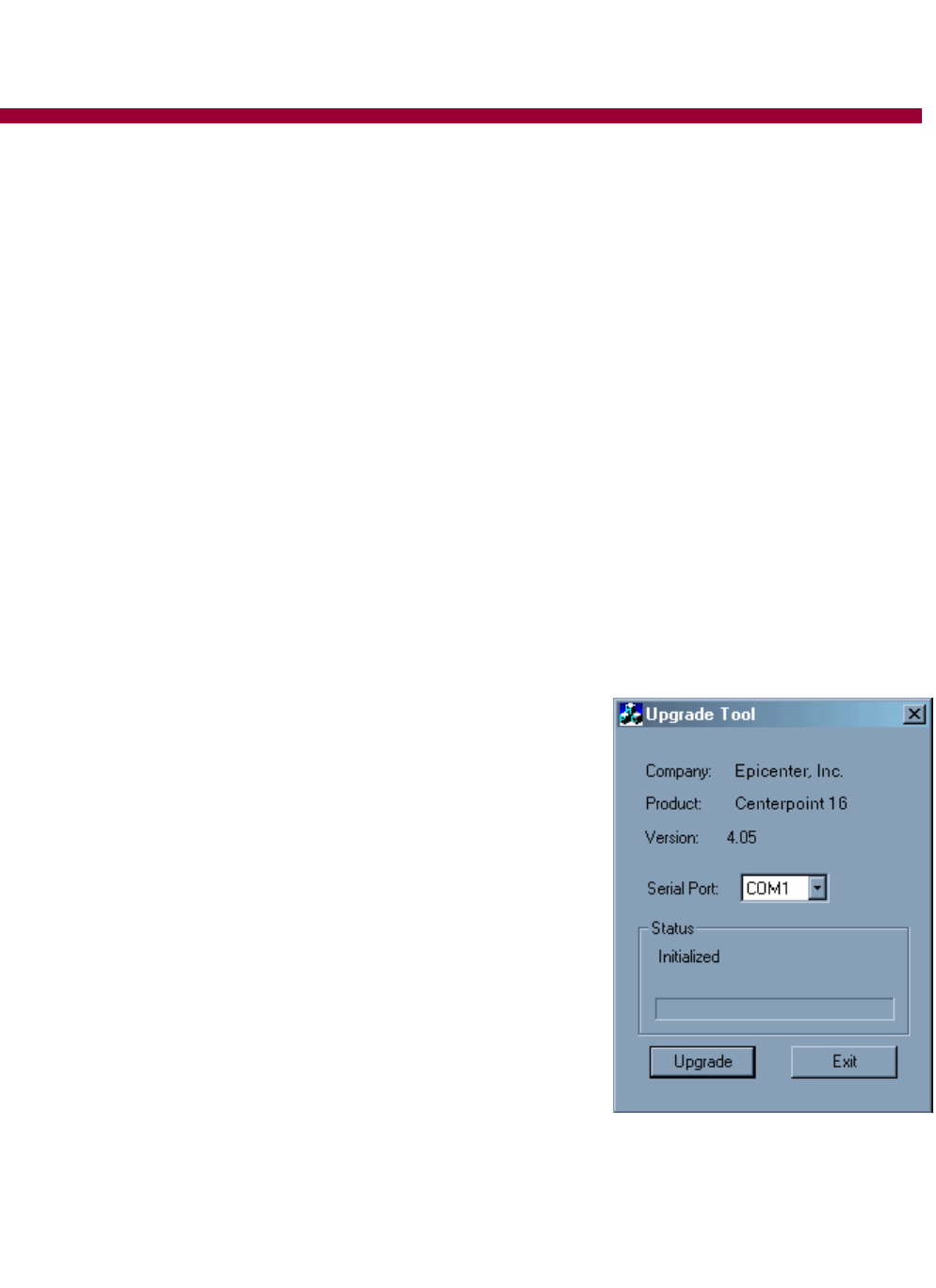
Epicenter, Inc.
Page 19
I
NSTALLING UPDATES
As new features become available Epicenter will occasionally release updates to the Centerpoint
product software. You may want to update the Centerpoint firmware or software to take advantage
of these improvements.
The upgrade procedure can be completed quickly and easily via a Window-based application. The
Centerpoint product is configured to allow direct downloading from a PC or a laptop that is
connected to the Centerpoint through the serial port (RS232) located next to the external mouse and
keyboard connectors.
To update the firmware you need the following items:
• Laptop or PC with available serial communication port
• Standard serial cable (male DB9) that connects between Centerpoint and the PC or
laptop computer
• The Upgrade.exe Software provided by Epicenter Technical Support on the floppy or a
hard drive
Leave the Centerpoint KVM System power on. Disconnect or shut down all servers from the Center-
point to be upgraded. Connect the serial upgrade (RS232) cable between the Centerpoint serial
port to the Laptop or the PC's serial port.
Locate the Upgrade.exe program. It can be on the floppy or the hard drive. Double click on the
Upgrade.exe icon or file name. When it appears, use the pull-down to select Serial Port number on
you laptop or the PC. For example: COM1, COM2
Click on the Upgrade button.
Click OK to close the Work on Progress window when the
procedure is finished.
Click the Exit button to exit the Upgrade.exe program.
Reconnect or boot up all servers connected to the Centerpoint.