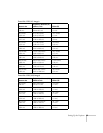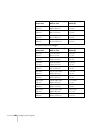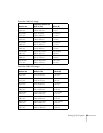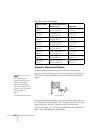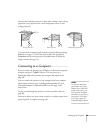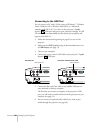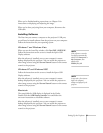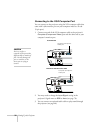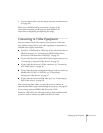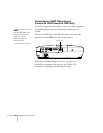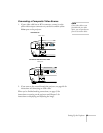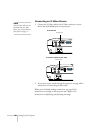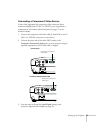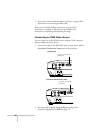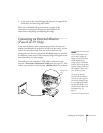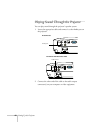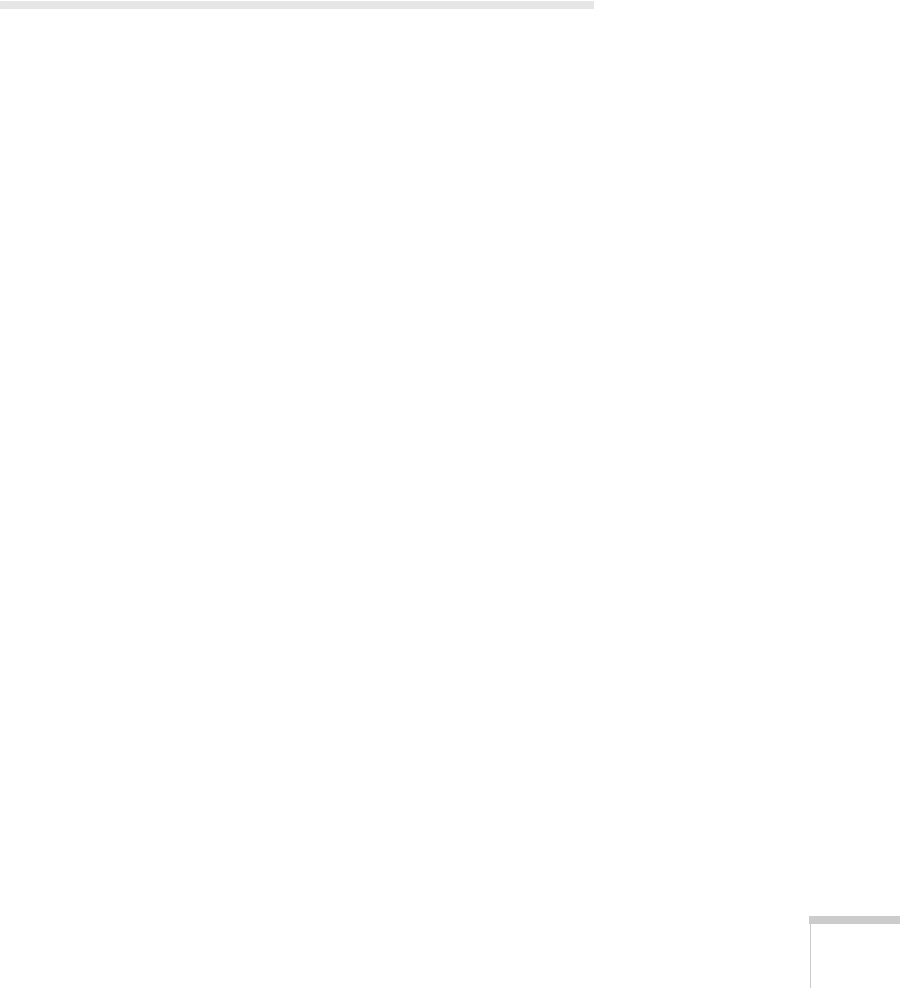
Setting Up the Projector 33
4. You may also be able to use the remote control as a wireless mouse
(see page 58).
When you’ve finished making connections, see page 43 for
instructions on turning on the projector and Chapter 2 for
instructions on displaying and adjusting the image.
Connecting to Video Equipment
You can connect several video sources to the projector at the same
time. Before starting, look at your video equipment to determine its
available video output connections:
■ PowerLite 1220/PowerLite 1260 only: If your video device has an
HDMI connector, see “Connecting an HDMI Video Source
(PowerLite 1220/PowerLite 1260 Only)” on page 34.
■ If your video device has a yellow RCA video output connector, see
“Connecting a Composite Video Source” on page 35.
■ If your video device has an S-Video connector, see “Connecting
an S-Video Source” on page 36.
■ If your video device has a component video port (three connectors
labeled either Y/Cb/Cr or Y/Pb/Pr), see “Connecting a
Component Video Source” on page 37.
■ If your video device has an RGB video port, see “Connecting an
RGB Video Source” on page 38.
After connecting video cables, you may also want to connect an
optional audio cable to play sound through the projector; see page 40.
If you connect using an HDMI cable (PowerLite 1220/
PowerLite 1260 only), the video and sound are both transferred and
you won’t need to connect any additional cables for audio.