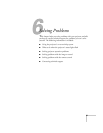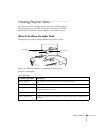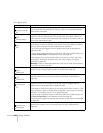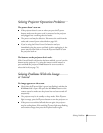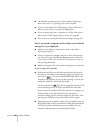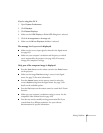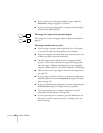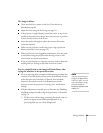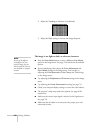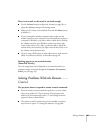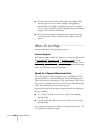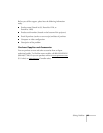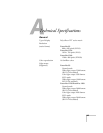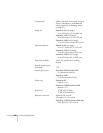Solving Problems 99
The image is blurry.
■ There may be dirt or smears on the lens. Clean the lens as
described on page 82.
■ Adjust the focus using the focus ring (see page 51).
■ If the projector is angled sharply toward the screen, it may not be
possible to focus the entire image. Move the projector to position
it more directly in front of the screen.
■ Lower the projection angle to reduce the amount of keystone
correction required.
■ Make sure the projector is within the proper range (projection
distance) from the screen (see page 22).
■ Make sure the lens is not fogged by condensation. You may need
to wait before using the projector after moving it from a cold
environment to a warm environment.
■ If you’re projecting from a computer, you may need to adjust the
tracking and sync settings as described in the next section.
You see vertical bands or the image still looks blurry after
trying the solutions in the previous section.
■ If you’re projecting from a computer and displaying an image that
contains a lot of fine detail, you may notice vertical bands or some
of the characters may look heavy or blurred. Press the
Auto
button on the remote control or the
Enter button on the
projector to reset the projector’s Tracking, Sync, and Position
settings.
■ If further adjustment is needed, you can fine-tune the Tracking
and
Sync settings manually using the Signal menu, as described
on page 70.
1. Fill the screen with an image containing fine detail, such as a
pattern to appear as your desktop background, or try
projecting black text on a white background.
note
You must be projecting an
image for the
Auto button
to have any effect. It works
only with computer images
projected through the
Computer (Component
Video) port.