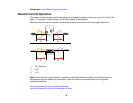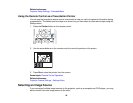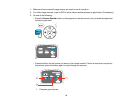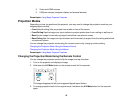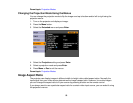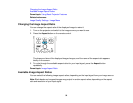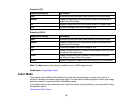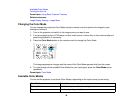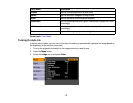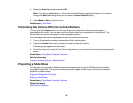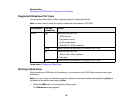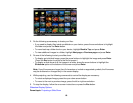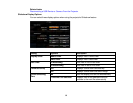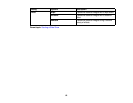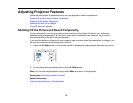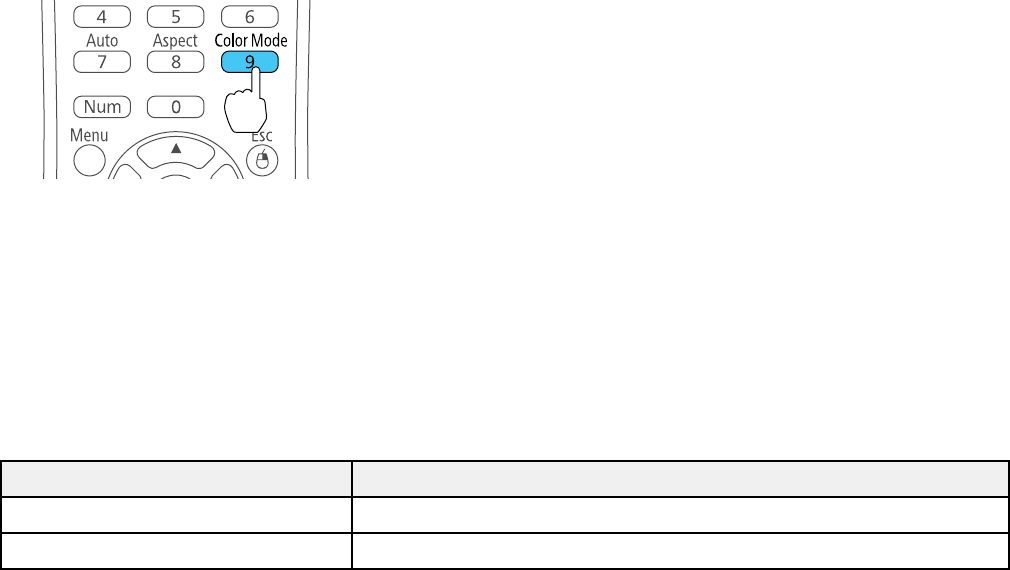
Available Color Modes
Turning On Auto Iris
Parent topic: Using Basic Projector Features
Related references
Image Quality Settings - Image Menu
Changing the Color Mode
You can change the projector's Color Mode using the remote control to optimize the image for your
viewing environment.
1. Turn on the projector and switch to the image source you want to use.
2. If you are projecting from a DVD player or other video source, insert a disc or other video media and
press the play button, if necessary.
3. Press the Color Mode button on the remote control to change the Color Mode.
The image appearance changes and the name of the Color Mode appears briefly on the screen.
4. To cycle through all the available Color Modes for your input signal, press the Color Mode button
repeatedly.
Parent topic: Color Mode
Available Color Modes
You can set the projector to use these Color Modes, depending on the input source you are using:
Color Mode Description
Presentation Best for color presentations in a bright room
Dynamic Best for projecting in a bright room
56