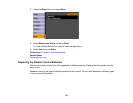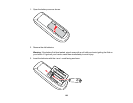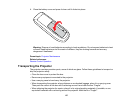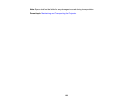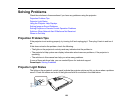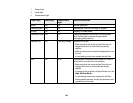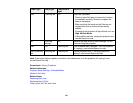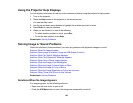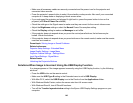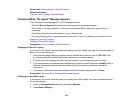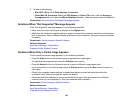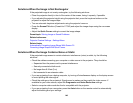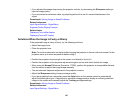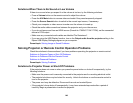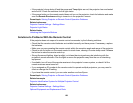• Make sure all necessary cables are securely connected and the power is on for the projector and
connected video sources.
• Press the projector's power button to wake it from standby or sleep mode. Also see if your connected
computer is in sleep mode or displaying a blank screen saver.
• If you unplugged the projector and plugged it right back in, press the power button to turn on the
projector (with Direct Power On enabled).
• Check the settings on the Signal menu to make sure they are correct for the current video source.
• Adjust the Brightness setting or select the Normal Power Consumption setting.
• Check the Display setting to make sure Messages is set to On.
• If the projector does not respond when you press the control panel buttons, the buttons may be
locked. Unlock the buttons.
• If the projector does not respond when you press buttons on the remote control, make sure the remote
receivers are turned on.
Parent topic: Solving Image or Sound Problems
Related references
Projector Setup Settings - Extended Menu
Image Quality Settings - Image Menu
Projector Feature Settings - Settings Menu
Input Signal Settings - Signal Menu
Related tasks
Unlocking the Projector's Buttons
Solutions When Image is Incorrect Using the USB Display Function
If no image appears or if the image appears incorrectly using the USB Display function, try the following
solutions:
• Press the USB button on the remote control.
• Make sure the USB Type B setting in the Extended menu is set to USB Display.
• With Mac OS X, select the USB Display icon in the Dock or from the Applications folder.
• With Windows Media Center, reduce the screen size from full screen mode.
• With Windows DirectX, turn off DirectX functions.
• Turn off the Transfer layered window setting in the Epson USB Display Settings program on your
computer.
143