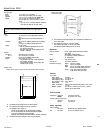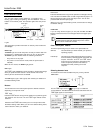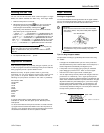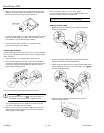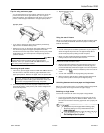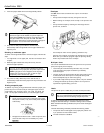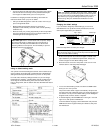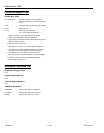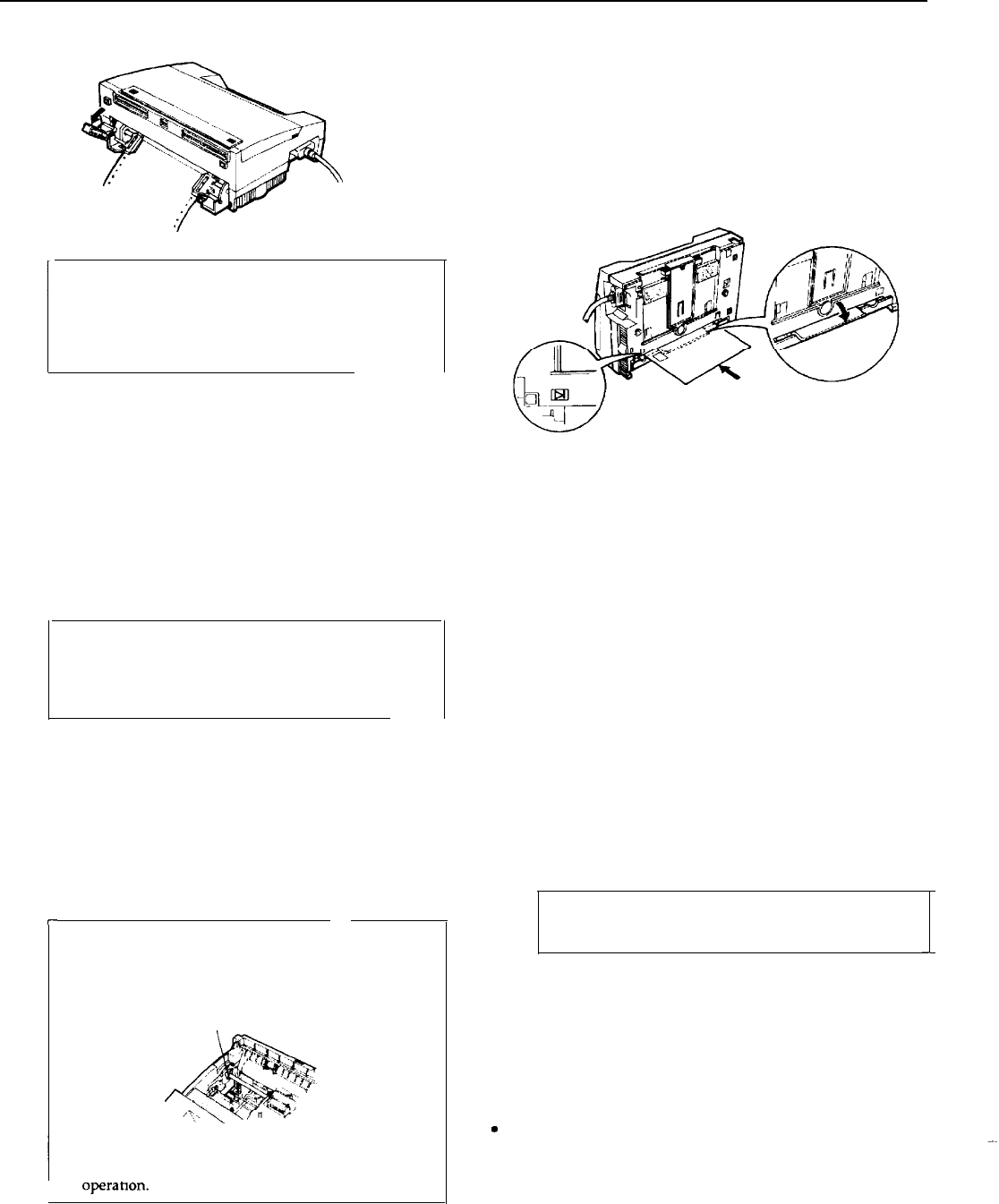
ActionPrinter 2250
2.
Lower the paper-release lever to the single-sheet position.
Envelopes
You can use the manual insertion slot to print on individual
envelopes.
l Always load envelopes manually through the rear slot.
0
!
CAUTION: If you lower the paper-release lever while
continuous paper is still loaded, the printer beeps five
times and the READY light goes off. If this happens, raise
the paper-release lever and press the
LF/FF
and
FONT
buttons at the same time to reverse the paper to the paper-
park position. You can then lower the lever again.
3.
The printer is ready to print. When it receives data, it
automatically loads a single sheet from the paper cassette and
begins to print.
Switching to continuous paper
To switch from single sheets back to continuous paper, follow these
steps:
1.
If a single sheet is in the paper path, hold the LF/FF button down
to eject it.
2.
Raise the paper-release lever and push it firmly into the
continuous-paper position.
0
!
CAUTION: If you raise the paper-release lever when a
single sheet is in the paper path, the printer beeps and the
READY light goes off. If this happens, lower the paper-
release lever and hold LF/FF down to eject the page
completely. Then raise the lever again.
3.
The printer is ready. When the printer receives data, it
automatically Loads continuous paper from the push tractor and
begins to print.
Printing on special paper
envelopes
printer
0
!
In addition to printing on single sheets and continuous paper, your
printer can print on a wide variety of other paper types, such as
, labels, and multi-part forms. You need not adjust the
f
or the paper thickness when you use these paper types.
r
CAUTION:
l Never move the small levers on the ends of the metal
shaft (shown below). They have already been adjusted
at the factory.
Never move this lever.
l Disregard the numbers 0 and 1 under the printer cover
on the left side. They are not necessary for printer
l Before loading an envelope, lower the flap on the printer’s rear
slot.
l Always feed envelopes by inserting the wide edge into the
printer first, as shown.
. Use envelopes under normal operating conditions only.
. Printing on the edge of an envelope can damage the print head.
Make sure your software program keeps the printing entirely
within the printable area of the envelope.
Multi-part forms
You can use carbonless continuous multi-part forms of up to three
parts (one original plus two copies).
l Load multi-part forms with the push tractor only. You load
multi-part continuous paper the same way as ordinary
continuous paper.
l Use only multi-part forms joined with spot-gluing that is free of
wrinkles and waves. Never print on multi-part forms joined
with metal staples, tape, or continuous gluing.
l If you need to adjust the top-of-form position, use your software
or change the default top-of-form position. You may have to
experiment to get the setting you want.
Labels
This printer can print on labels, but you must use the push tractor.
0
!
CAUTION: When you use labels, always be sure that
they are not fed backward because backward feeding can
make them peel off their backing and jam the printer.
J
To make sure that the labels do not peel off and jam the printer,
change the back-feed setting in the default-setting mode to Disable.
When the back-feed setting is Disable, the printer never feeds paper
backward.
The back-feed setting of Disable produces the following results:
l The printer does not feed paper to the paper-park position even
if you press the LF/FF and FONT buttons.
v
The tear-off feature is disabled.
AP-2250-8
7/14/92
9-Pin Printers