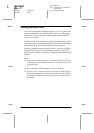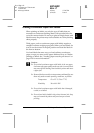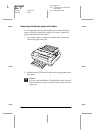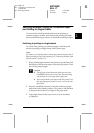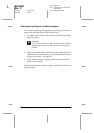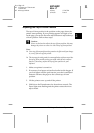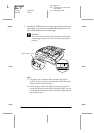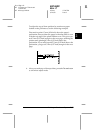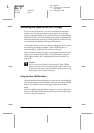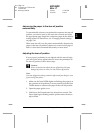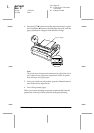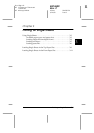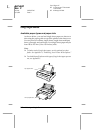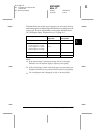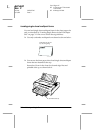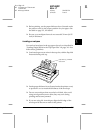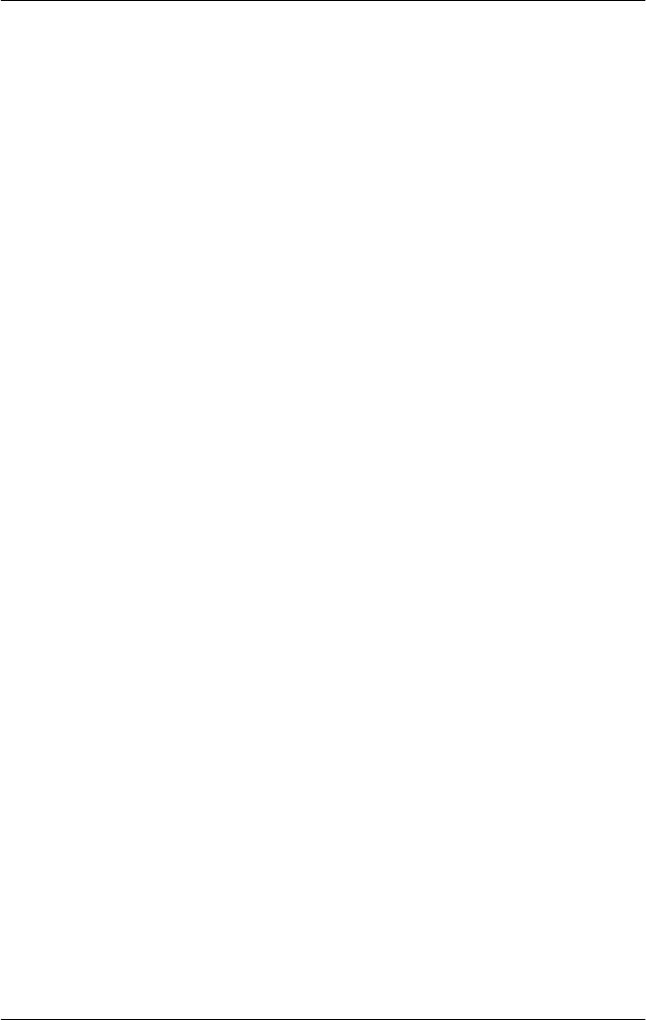
2-34
Printing on Continuous Paper
R4C4620
Rev. C
A5 size CONT.FM
6/14/00 Pass 3
L
Proof Sign-off:
SEI Y.Ohkawara T.Takahashi
T.Takahashi
SEI M.Kauppi K.Blair
Advancing the Paper to the Tear-Off Edge
If you use the push tractor, you can use the tear-off feature to
advance your continuous paper to the printer’s tear-off edge
when you finish printing. You can then easily tear off the printed
document. When you resume printing, the printer automatically
feeds the paper back to the top-of-form position so that you can
save the paper normally lost between documents.
As described below, you can use the tear-off feature in two ways:
manually by pressing the printer’s
Tear Off/Bin
button, or
automatically by turning on the auto tear-off mode.
If the perforation between pages is not aligned with the tear-off
edge, you can adjust the position of the perforation using the
micro adjust feature. See “Adjusting the tear-off position” on
page 2-35.
c
Caution:
Never use the tear-off feature (by pressing the
Tear Off/Bin
button or turning on the auto tear-off mode as described below)
to feed continuous paper with labels backward; they may come off
their backing sheet and jam the printer.
Using the Tear Off/Bin button
After the printer finishes printing your document, check that the
Tear Off/Bin lights are not flashing. Then press the
Tear Off/Bin
button. The printer advances the paper to the tear-off edge.
Note:
If the Tear Off/Bin lights are flashing, the paper is in the tear-off position.
If you press the
Tear Off/Bin
button again, the printer feeds your paper
to the next top-of-form position.