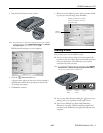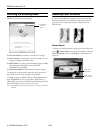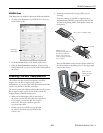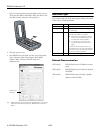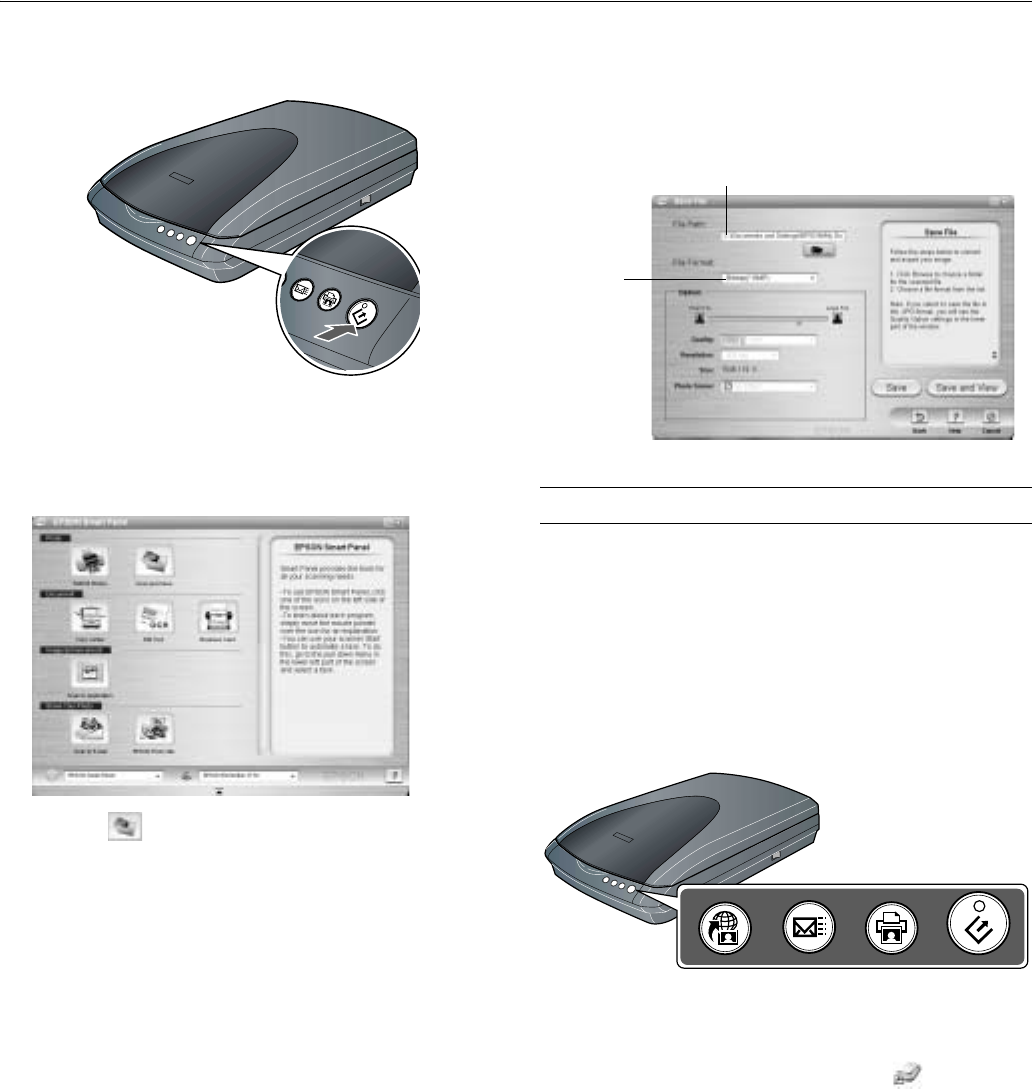
EPSON Perfection 3170
8/03 EPSON Perfection 3170 - 3
2. Press the ] Start button on your scanner.
Note: In Windows XP, you will see a message the first time you press
the
] Start button. Select EPSON Smart Panel, click Always
use this program for this action, then click OK.
EPSON Smart Panel opens on your computer.
3. Click the
Scan and Save icon.
A progress meter appears on the screen and your photo is
automatically scanned. After your photo is scanned, the
View Image screen opens.
4. Click
Next to continue.
5. When you see the following screen, select a location and file
type for your scanned image, then click
Save.
Starting a Scan
You can start a scan in several different ways:
❏ You can use the scanner buttons. Press the button for the
type of scan you want. Smart Panel automatically opens and
scans your documents. Then follow the easy on-screen
instructions to finish your task.
Note: If you are using Windows XP, you will have to select EPSON
Smart Panel and Always use this program for this action the
first time you press each of the buttons.
❏ You can start Smart Panel by clicking the icon on your
desktop, and use it to perform various types of scans.
❏ You can start EPSON Scan from Adobe Photoshop
Elements or any other TWAIN-compliant program. You
can also start the EPSON Scan program directly from your
computer.
Select a
file format
Specify the path to the folder
where you want to save your
scanned image
Scan to
Web
Copy
Scan to
E-mail
Start