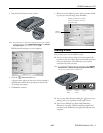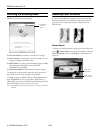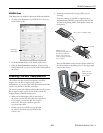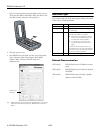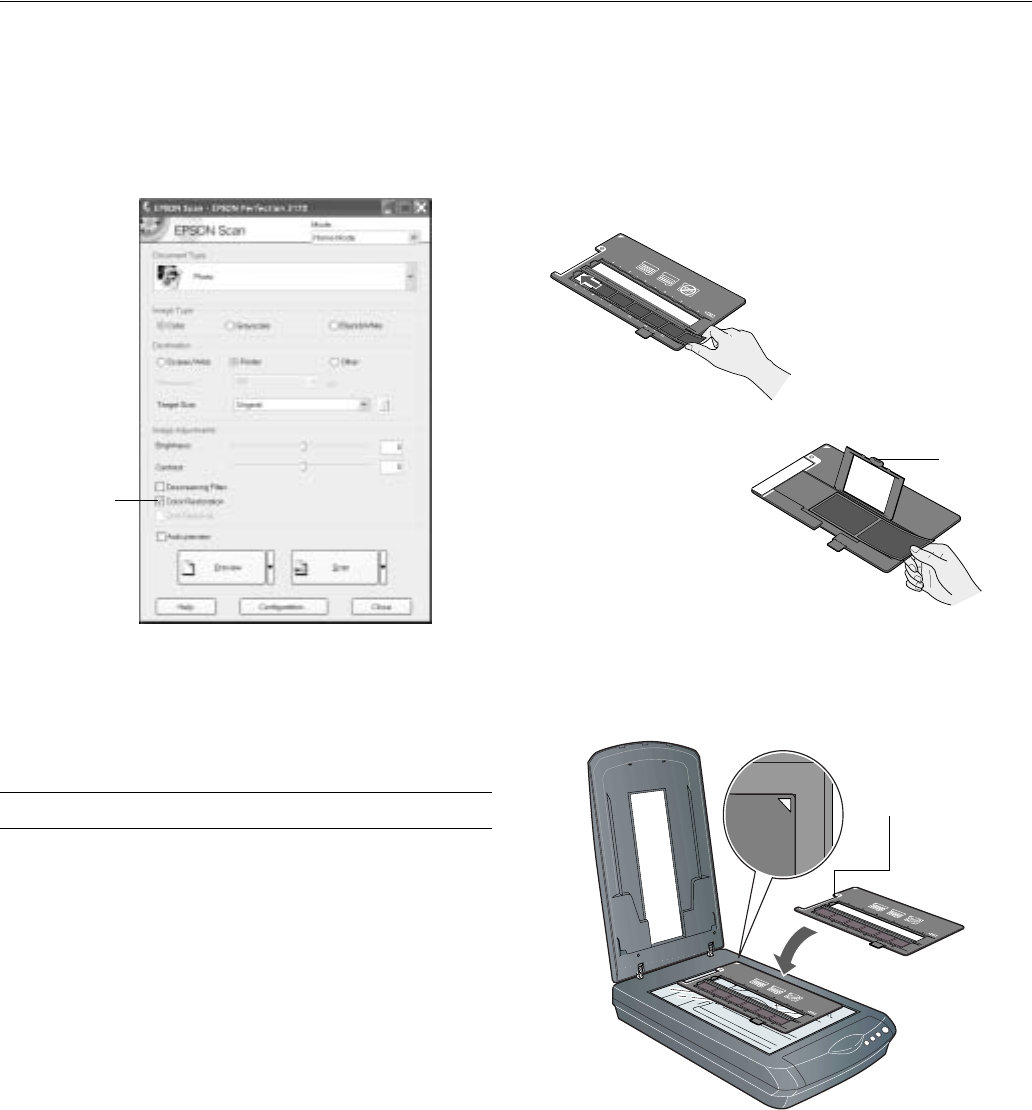
EPSON Perfection 3170
8/03 EPSON Perfection 3170 - 5
EPSON Scan
Color Restoration is available in Home and Professional Modes.
1. To select Color Restoration, start EPSON Scan. You see a
screen similar to this.
2. Click the
Preview button at the bottom of the screen.
3. Select the
Color Restoration checkbox. (If you’re using
Professional Mode, you may need to scroll to the bottom of
the screen.)
Scanning Film and Transparencies
The scanner cover has a built-in transparency unit (film
adapter). To scan film or negative strips, slides, or
transparencies, you need to remove the document mat from the
scanner cover and insert the film in a holder.
The scanner comes with 3 different film holders: one for 35 mm
film or negative strips, one for 35 mm slides, and one for
medium-format (120/220) transparencies.
1. Make sure the film adapter cable is connected to
the scanner (see the Start Here sheet for instructions).
If you need to connect the cable, first turn the
scanner off. Then turn it back on again after
you connect the cable.
2. Lift the scanner cover all the way up and slide
the reflective document mat up and off of the
scanner cover.
3. Follow the instructions for the type of film you are
scanning:
If you are scanning 35 mm film or negative strips or
medium-format (120/220) transparencies, slide the film
into the corresponding holder, with the film’s shiny side
facing down.
Place the film holder on the scanner as shown. Make sure
the white triangle on the holder points to the upper-right
corner of the scanner.
Click Color
Restoration
35 mm film or negative strips
Medium-format
transparencies: Slide the
film into the holder as
shown. Then lower the
cover and press the tab to
lock it in place.
Cover tab
Make sure this
calibration space
is uncovered