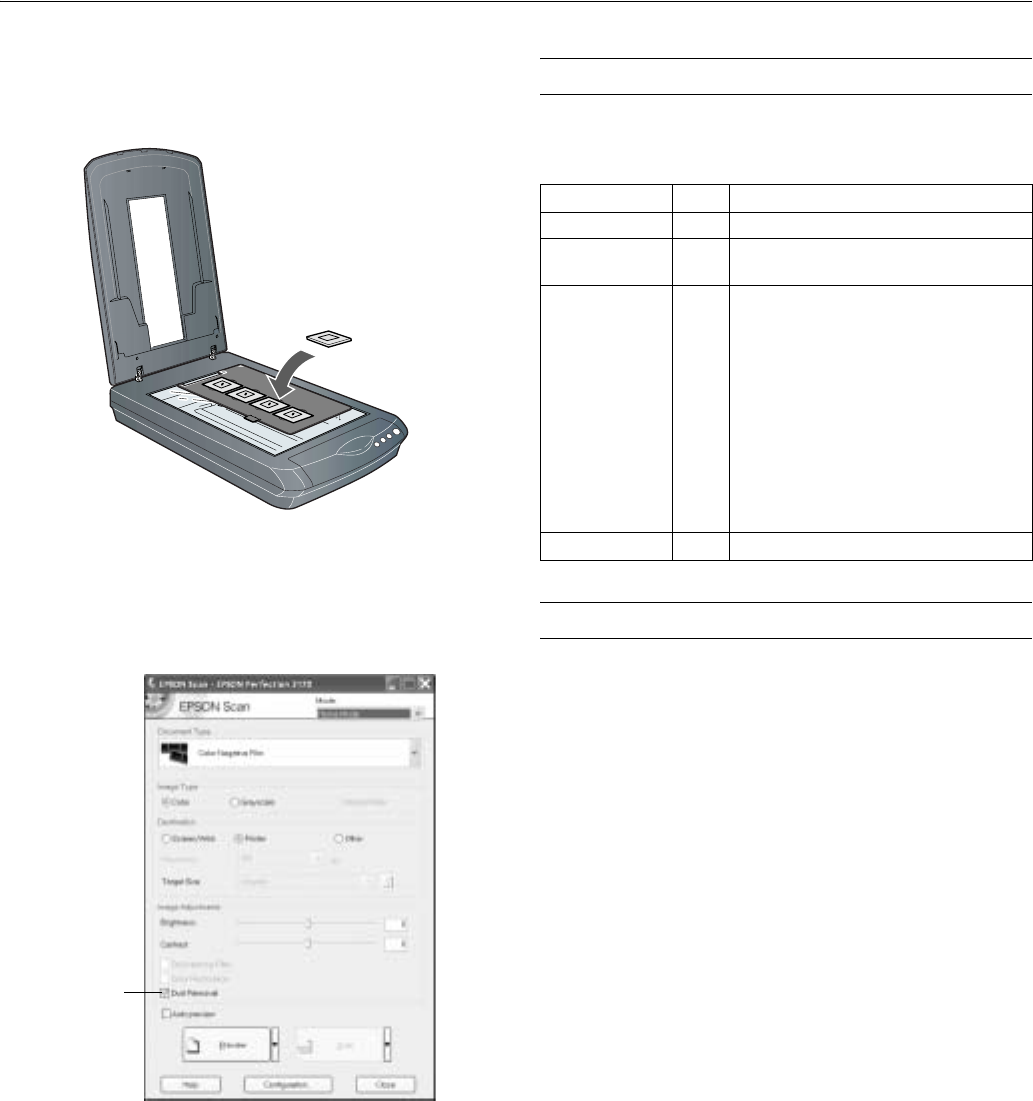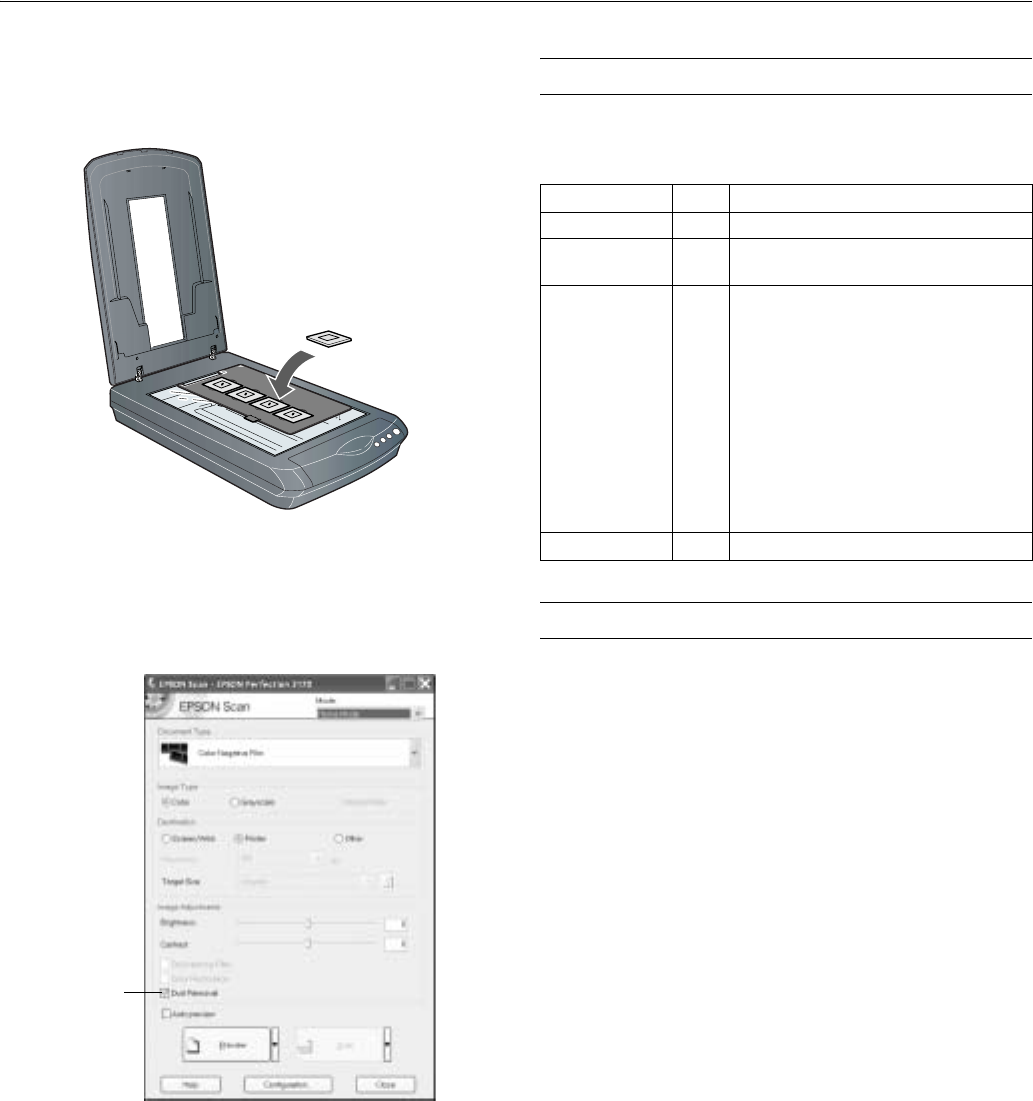
EPSON Perfection 3170
6 - EPSON Perfection 3170 8/03
If you are scanning slides, place the holder on the scanner.
Then place the slides in the holder. (Place the slides so the
“this side to lamp” indication is facing down.)
4. Close the scanner cover.
5. Start EPSON Scan and make sure the correct Document
Type is selected: either Color Negative Film, B&W
Negative Film, or Positive Film (for slides and
transparencies).
Tip: Make sure your film is dust-free for the best scan. You can also
select the Dust Removal setting in EPSON Scan, as shown
above.
Indicator Light
The indicator light (on the ] Start button) indicates the status
of the scanner, as described below.
Related Documentation
CPD-16343 EPSON Perfection 3170 Photo Start Here
poster
CPD-16345 EPSON Perfection 3170 Scanner Software
CD-ROM
CPD-16344 EPSON Perfection 3170 Notices booklet
— Reference Guide (HTML)
Select Dust
Removal
Light Color Status
On Green The scanner is ready to scan images.
Flashing Green The scanner is initializing (warming up) or is
busy scanning.
Flashing Red Check the following, then turn your
scanner off and back on to reset it:
❏ Make sure the transportation lock is
turned to the unlocked position. See
the Start Here sheet for details.
❏ Try restarting your computer and
turning the scanner off and then on
again.
If this does not eliminate the error, the
fluorescent lamp may need to be replaced
or the scanner may have another problem.
Consult your dealer or EPSON.
Off — The scanner is unplugged or turned off.