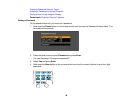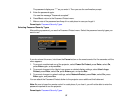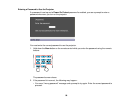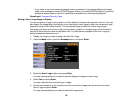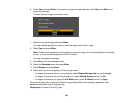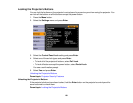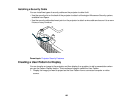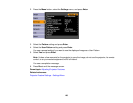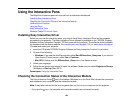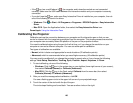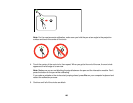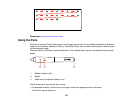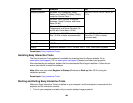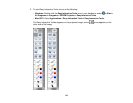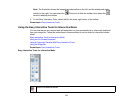Using the Interactive Pens
The BrightLink interactive pens turn any wall into an interactive whiteboard.
Installing Easy Interactive Driver
Checking the Connection Status of the Interactive Module
Calibrating the Projector
Using the Pens
Easy Interactive Tools
Windows Tablet PC and Ink Tools
Installing Easy Interactive Driver
Before you can use the interactive pens, you need to install Easy Interactive Driver on the computer
connected to the projector. The Easy Interactive Driver software is available on the "EPSON Projector
Software for Easy Interactive Function" CD that came with the projector. The software is also available
for download from the Epson website. Go to www.epson.com/support (U.S.) or www.epson.ca/support
(Canada) and select your projector.
1. Insert the CD labeled "EPSON Projector Software for Easy Interactive Function" in your drive.
2. Do one of the following:
• Windows: If you see the AutoPlay window, select Run EIDriverVxxx_Setup.exe. If you see the
User Account Control screen, select Yes or Continue.
• Mac OS X: Double-click the EIDriverVxxx_Setup icon in the Epson window.
3. Select your language.
4. Follow the on-screen instructions to install the software. Make sure you select Register to Startup
(Windows) or Start up (Mac OS X).
Parent topic: Using the Interactive Pens
Checking the Connection Status of the Interactive Module
The Easy Interactive Driver icon in the taskbar (Windows) or in the Dock (Mac) shows the connection
status between your computer and the interactive module.
Note: It may take a minute for the icon to appear after you turn on your computer and the projector.
• If you see the icon, the computer and interactive module are connected correctly.
104