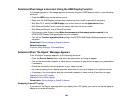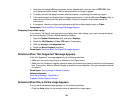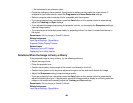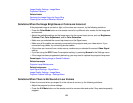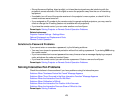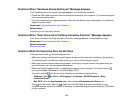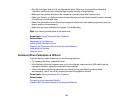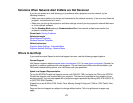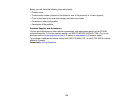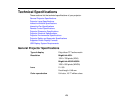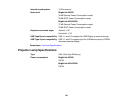Solutions When "Hardware Device Not Found" Message Appears
If the "Hardware device not found" message appears, try the following solutions:
• Check the USB cable connection from the interactive module to your computer. Try disconnecting and
then reconnecting the cable.
• If you are projecting from a laptop computer, make sure the battery has enough power, or connect the
laptop to a power outlet.
Parent topic: Solving Interactive Pen Problems
Related tasks
Connecting to the Interactive Module
Solutions When "Error Occurred in the Easy Interactive Function" Message Appears
If the "Error occurred in the Easy Interactive Function" message appears, contact Epson for help.
Parent topic: Solving Interactive Pen Problems
Related references
Where to Get Help
Solutions When the Interactive Pens Do Not Work
If the pens do not work, try the following solutions:
• Make sure nothing is blocking the signal between the pen and the interactive module on the projector.
• Try holding the pen at a different angle so that your hand is not blocking the signal.
• Make sure the pen batteries have enough power. If the light on the pen doesn't turn green when you
press the button, you need to replace the batteries.
• Make sure Easy Interactive Driver is installed and running on your computer. You should see the
icon in your taskbar (Windows) or in the Dock (Mac OS X).
If you don't see the icon, do one of the following to start Easy Interactive Driver:
• Windows: Select or Start > All Programs or Programs > EPSON Projector > Easy
Interactive Driver.
• Mac OS X: Open the Applications folder, then select the Easy Interactive Driver icon.
If the icon has a red X above it ( ), make sure the USB cable is securely connected to your
computer and the interactive module. If necessary, try disconnecting and reconnecting the USB cable
to your computer.
174