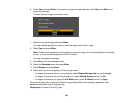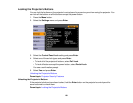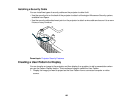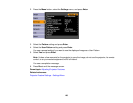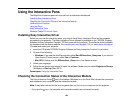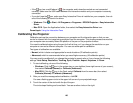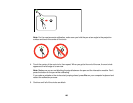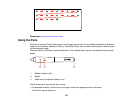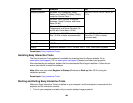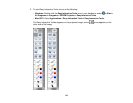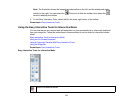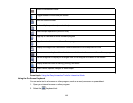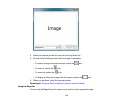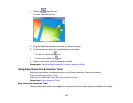• To double-click, tap twice.
• To right-click, tap while pressing the button on the pen.
• To click and drag, tap and drag with the pen.
Parent topic: Using the Interactive Pens
Easy Interactive Tools
Easy Interactive Tools lets you use your interactive pen as a mouse to navigate, select, scroll, draw,
save, and interact with projected content from your computer.
These two modes are available:
• Interactive mode displays the toolbar on the projected image and lets you use the pen as a mouse to
open applications, access links, and operate scroll bars, for example. You can also annotate whatever
is displayed from your computer.
• Whiteboard mode lets you project one of 3 solid colors or 6 background patterns, and use the toolbar
to write or draw on the background. You can also import images from your computer or a document
camera.
Easy Interactive Tools System Requirements
Installing Easy Interactive Tools
Starting and Exiting Easy Interactive Tools
Using the Easy Interactive Tools for Interactive Mode
Using Easy Interactive Annotation Tools
Using the Easy Interactive Tools for Whiteboard Mode
Using Easy Interactive Tools for Saving, Printing, and More
Parent topic: Using the Interactive Pens
Easy Interactive Tools System Requirements
Your computer system must meet the system requirements here to use Easy Interactive Tools.
Note: Easy Interactive Driver must be installed and running to use Easy Interactive Tools.
108