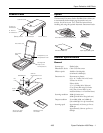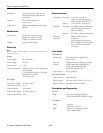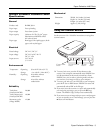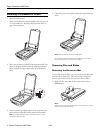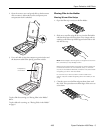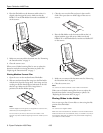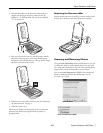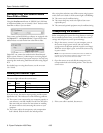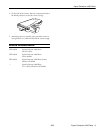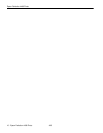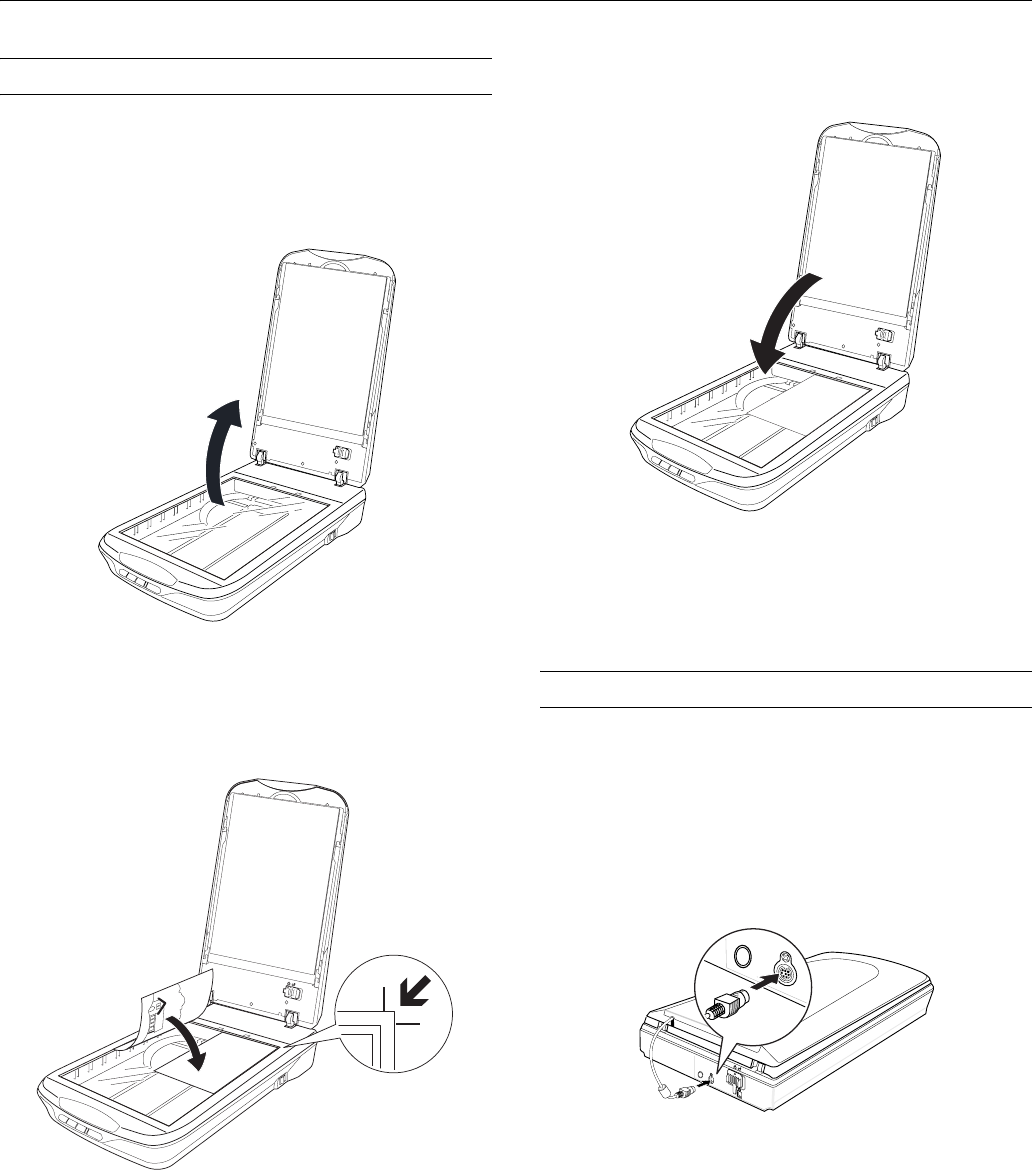
Epson Perfection 4490 Photo
4 - Epson Perfection 4490 Photo 4/05
Scanning a Document or Photo
1. Open the scanner cover.
Make sure the document mat is installed inside the cover. If
it is not installed, see “Replacing the Document Mat” on
page 7 for instructions.
2. Place your document or photo on the document table, face
down on the glass. Make sure the top of the document or
photo is against the upper right corner of the document
table.
3. If you are scanning multiple photos at once, position each
photo at least 20 mm (0.8 inches) apart from the others.
Note: If you are scanning large or thick documents, you can
remove the scanner cover.
4. Close the scanner cover gently so that your original does not
move.
Note: Always keep the document table clean.
Do not leave photos on the document table for an extended
period of time as they may stick to the glass.
Scanning Film and Slides
Removing the Document Mat
To scan film strips or slides, you need to remove the document
mat from the scanner cover. This uncovers the transparency
unit so your scanner can use it to scan your film or slides.
1. Make sure the cover cable is connected to the scanner’s
OPTION port.
Note:
Before connecting or disconnecting the cover cable, turn off the
scanner using its power switch.