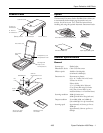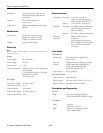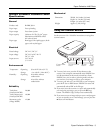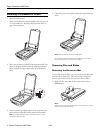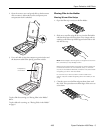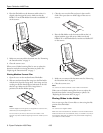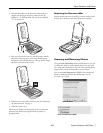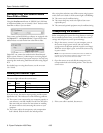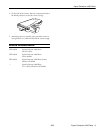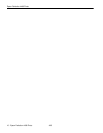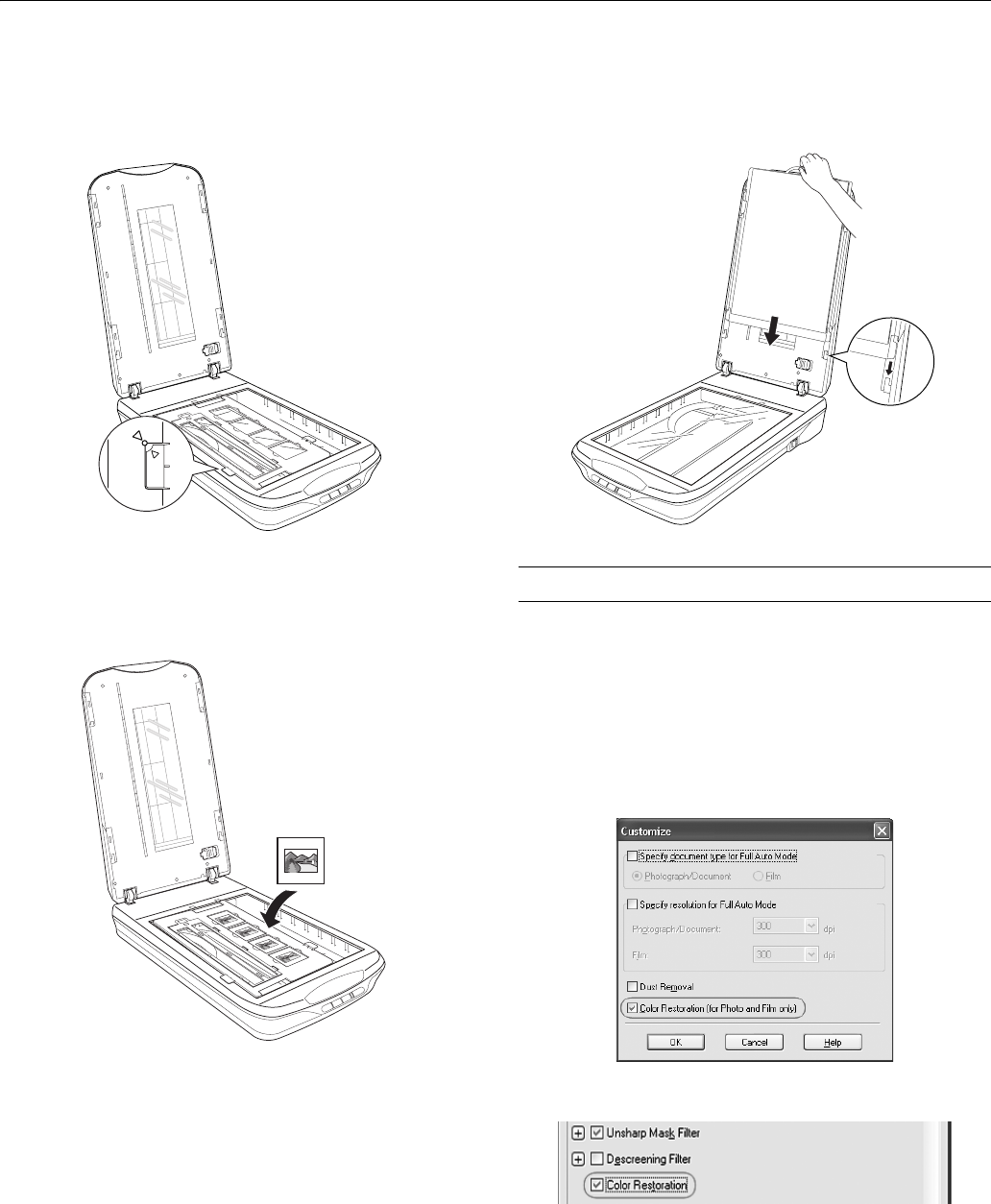
Epson Perfection 4490 Photo
4/05 Epson Perfection 4490 Photo - 7
1. Place the film holder on the document table so that it is
aligned with the upper left corner. Make sure the tab
labelled “C” on the film holder fits into the area labelled
“C” on the scanner.
2. Place up to four slides in the 35 mm slide holder with the
shiny base side facing down. Your image should appear
backwards on the side that faces up. The top of your images
should face the back of the scanner.
3. Make sure you removed the document mat. See “Removing
the Document Mat” on page 4.
4. Close the scanner cover.
When you are finished scanning slides, be sure to replace the
document mat before scanning documents or photos, as
described below.
Replacing the Document Mat
Replace the document mat by sliding it into the notches in the
scanner cover. Make sure the white surface faces outwards.
Scanning and Restoring Photos
Using the Color Restoration feature in EPSON Scan, you can
transform old, faded, or badly exposed photos into ones with
true-to-life color and sharpness. You can restore printed photos,
negative film, or slides automatically as you scan them.
You can use
Color Restoration in EPSON Scan’s Full Auto,
Home, or Professional Mode. For detailed steps, see the
on-screen User’s Guide.
Full Auto Mode
Home and Professional Mode