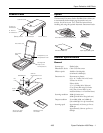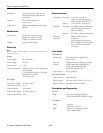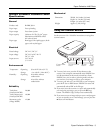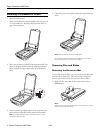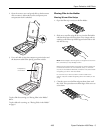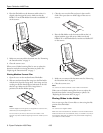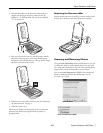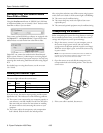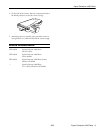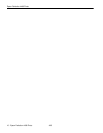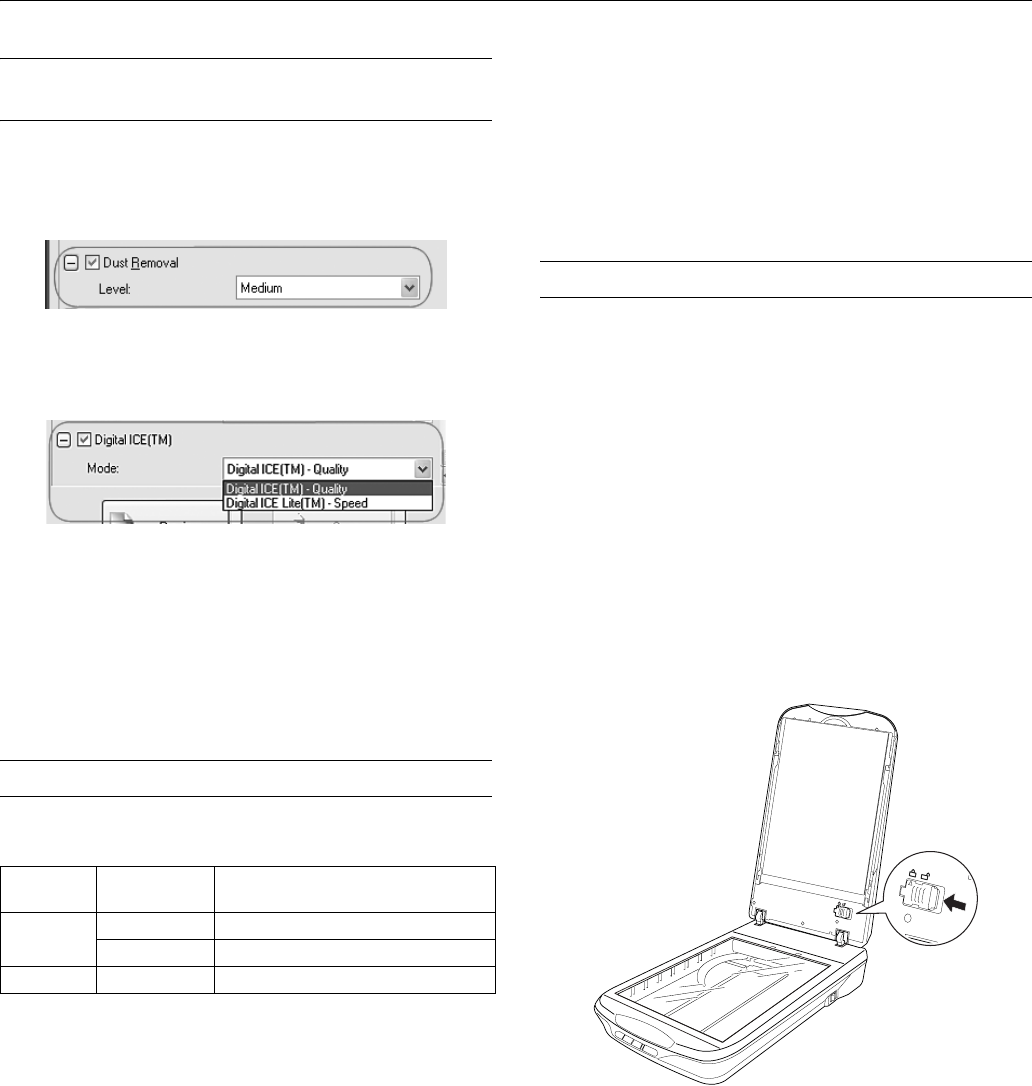
Epson Perfection 4490 Photo
8 - Epson Perfection 4490 Photo 4/05
Removing Dust and Scratch Marks
From Film or Slides
Using the Dust Removal feature in EPSON Scan’s Full Auto
or Professional Mode, you can virtually “clean” the dust marks
from film or slides as you scan them.
Your scanner and its EPSON Scan software are equipped with
the
Digital ICE™ and Digital ICE Lite™ features that remove
stubborn dust or scratch marks from color film or slides.
Digital ICE can remove dust marks that the Dust Removal
feature cannot. However, it takes longer to scan using Digital
ICE and also uses more of your system resources. It is best to try
removing dust marks using Dust Removal before using Digital
ICE.
For detailed steps on using these features, see the on-screen
User’s Guide.
Reading the Scanner Light
The scanner light indicates the scanner status.
If an error occurs, the scanner stops operating and the scanner
light flashes red. This indicates one of the following problems:
❏ The scanner is not connected to your computer properly or
your software is not fully installed. See the Start Here sheet
that came with your scanner for instructions on installing
the scanner software and connecting the scanner to your
computer.
❏ The scanner and/or the transparency unit transportation
lock is locked. Slide the lock to the unlock position.
After trying these solutions, turn off the scanner using its power
switch, then turn it back on. If the scanner light is still flashing:
❏ The scanner may be malfunctioning.
❏ The scanner lamp may need to be replaced (not a user-
replaceable part).
❏ The connected optional equipment may be malfunctioning.
Transporting the Scanner
Before transporting the scanner for a long distance or storing it
for an extended period of time, you need to lock the scanner’s
carriage and transparency unit to prevent damage.
1. Plug in the scanner, connect it to your computer, turn on
the scanner using its power switch, and wait until the
carriage moves to the home position (near the cover hinge).
While the scanner light is green, turn off the scanner using
its power switch.
Note: If the optional ADF is installed, disconnect its cable and
remove it from the scanner. Place the scanner cover on the
scanner, but do not connect the cover cable.
2. Open the scanner cover and slide the transparency unit
transportation lock to the locked position. Then close the
scanner cover.
3. If the cover cable is attached, disconnect it.
Color
Indicator
Status Meaning
Green On Ready to scan images.
Flashing Initializing or scanning.
Red Flashing An error has occurred.