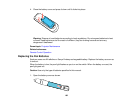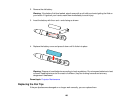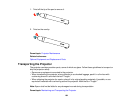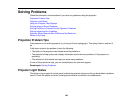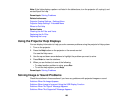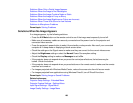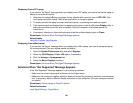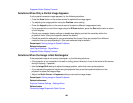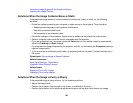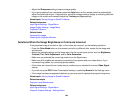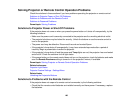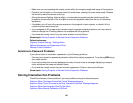Related tasks
Unlocking the Projector's Buttons
Solutions When Image is Incorrect Using the USB Display Function
If no image appears or if the image appears incorrectly using the USB Display function, try the following
solutions:
• Press the USB button on the remote control.
• Make sure the USB Display software has installed correctly. Install it manually if necessary.
• Make sure the USB Type B setting in the Extended menu is set to one of the USB Display options.
• With Mac OS X, select the USB Display icon in the Dock or from the Applications folder.
• With Windows Media Center, reduce the screen size from full screen mode.
• With Windows DirectX, turn off DirectX functions.
• If the mouse cursor flickers, select Make the movement of the mouse pointer smooth in the
EPSON USB Display Settings program on your computer.
• Turn off the Transfer layered window setting in the EPSON USB Display Settings program on your
computer.
Parent topic: Solving Image or Sound Problems
Solutions When "No Signal" Message Appears
If the "No Signal" message appears, try the following solutions:
• Press the Source Search button and wait a few seconds for an image to appear.
• Turn on the connected computer or video source, and press its play button to begin your presentation,
if necessary.
• Check the connection from the projector to your video sources.
• If you are projecting from a laptop computer, make sure it is set up to display on an external monitor.
• If necessary, turn the projector and the connected computer or video source off and then on again.
Displaying From a PC Laptop
Displaying From a Mac Laptop
Parent topic: Solving Image or Sound Problems
190