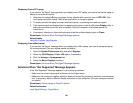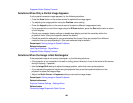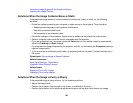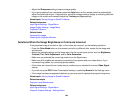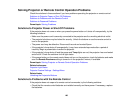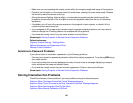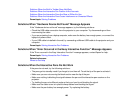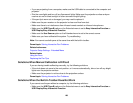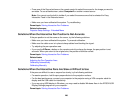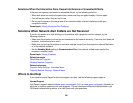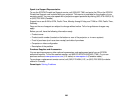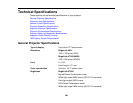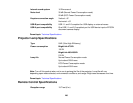Solutions When the Built-In Toolbar Does Not Work
Solutions When the Interactive Pen Position Is Not Accurate
Solutions When the Interactive Pens Are Slow or Difficult to Use
Solutions When the Interactive Pens Cause Interference or Unwanted Effects
Parent topic: Solving Problems
Solutions When "Hardware Device Not Found" Message Appears
If the "Hardware device not found" message appears, try the following solutions:
• Check the USB cable connection from the projector to your computer. Try disconnecting and then
reconnecting the cable.
• If you are projecting from a laptop computer, make sure the battery has enough power, or connect the
laptop to a power outlet.
• If your USB cable is installed in the wall, try connecting a different USB cable to the projector and your
computer.
Parent topic: Solving Interactive Pen Problems
Solutions When "Error Occurred in the Easy Interactive Function" Message Appears
If the "Error occurred in the Easy Interactive Function" message appears, contact Epson for help.
Parent topic: Solving Interactive Pen Problems
Related references
Where to Get Help
Solutions When the Interactive Pens Do Not Work
If the pens do not work, try the following solutions:
• The pens go into standby mode if you forget to turn them off. Touch the tip of the pen to activate it.
• Make sure you are not covering the black section near the tip of the pen.
• Make sure nothing is blocking the signal between the pen and the interactive pen receiver on the
projector.
• Try holding the pen at a different angle so that your hand is not blocking the signal.
• Make sure the cable cover is in place to keep cables from blocking the signal.
• Make sure the pen battery has enough power. Try replacing the battery.
198