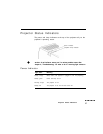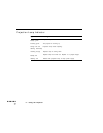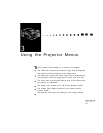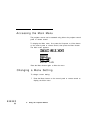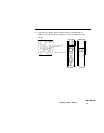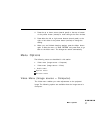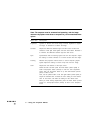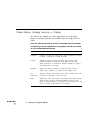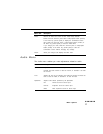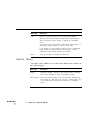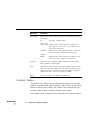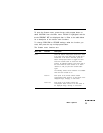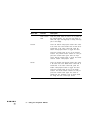Menu item
Description
Position Select this item and then press the Enter button (control panel) or
either multi-purpose button (remote) to enter the screen position
adjustment mode. Then use the pointer button or up, down, left, and
right buttons (control panel) to move the screen position in the
corresponding direction.
When you finish making adjustments, press the Enter button (control
panel) or a multi-purpose button (remote) to return to the Computer
menu.
Mouse/Corn
Reset
Locks and unlocks the Mouse/Com port.
Select 1 to assign the wireless mouse control to the computer
connected to the Mouse/Com 1 port. The wireless mouse controls
the computer connected to Mouse/Com 1 only if the input source is
switched to Computer 2.
Select 2 to assign the wireless mouse control to the computer
connected to the Mouse/Com 2 port.
Selecting 1
t3
2 tells the projector to automatically switch wireless
mouse control whenever the input source computer is changed.
Returns all Computer menu items to their initial factory defaults.
Select this item and then press the Enter button (control panel) or
either multi-purpose button (remote) to display the confirmation
screen.
Next, select Yes and then press the Enter button (control panel) or a
multi-purpose button (remote) to reset the Computer menu.
If you change your mind, select No and then press a multi-purpose
button (remote) or the Enter button to clear the confirmation screen
without changing any settings.
Return Saves changes and displays the Main menu
Menu Options