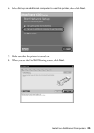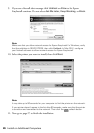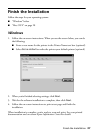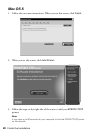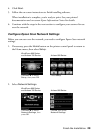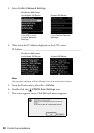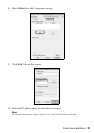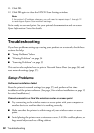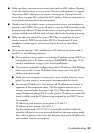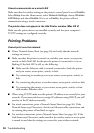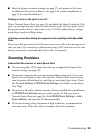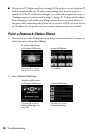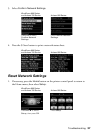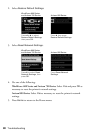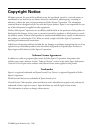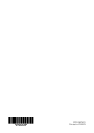34 Troubleshooting
Cannot communicate on a wired LAN
Make sure that the wireless setting on the printer’s control panel is set to Disable.
Select
Setup from the Home menu, select Network Settings, choose Wireless
LAN Setup
, and select Disable. If it is set to Enable, the printer will not
communicate using a wired connection.
The printer does not appear in the Add Printer window (Mac OS X)
Make sure the printer driver was installed correctly and that your computer’s
TCP/IP settings are configured correctly.
Printing Problems
Cannot print over the network
■ Print a Network Status Sheet (see page 36) and verify that the network
settings are correct.
■ Make sure that the printer is turned on, and that your router, access point,
switch, or hub’s link LED for the port the printer is connected to is on or
flashing. If the link LED is off, try the following.
■ Make sure the Ethernet cable is securely connected to both the printer
and your router, access point, switch, or hub.
■ Try connecting to another port on your router, access point, switch, or
hub.
■ Try connecting the printer to another router, access point, switch or hub.
■ Try connecting the printer to your router, access point, switch, or hub
with another Ethernet cable.
■ When using TCP/IP, make sure the printer’s IP address is set correctly for your
network. If your network does not assign IP addresses using DHCP, you will
need to set the IP address manually.
■ For wired connections, print a Network Status Sheet (see page 36). If the
Network Status says Disconnect, check your Ethernet cable connections and
try turning the printer off and back on again.
■ For wireless connections, print a Network Status Sheet (see page 36). If the
Link Status says Disconnect, make sure that the wireless router or access point
is turned on and that the settings are correct for your wireless network.