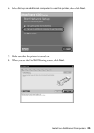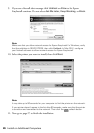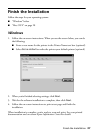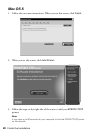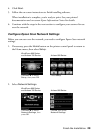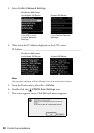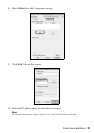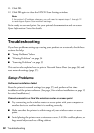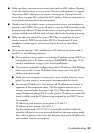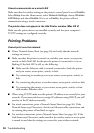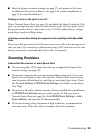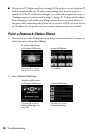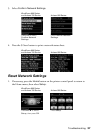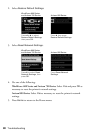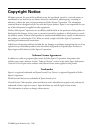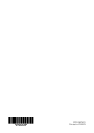Troubleshooting 35
■ Reset the printer’s network settings (see page 37) and perform a first-time
installation of the printer software. (See page 3 for wireless installations or
page 15 for wired installations.)
Printing is slow or the print is cut off
Print a Network Status Sheet (see page 36) and check the Signal Condition. If it’s
poor, try moving the printer closer to your wireless router or access point. Avoid
placing the printer next to a microwave oven, 2.4 GHz cordless phone, or large
metal objects such as a filing cabinet.
A dial-up connection dialog box appears when printing with EpsonNet
Print
If you use a dial-up connection for Internet access, you will see this message every
time you print. Try connecting to the Internet using a LAN connection or set your
dial-up connection to dial manually (Never dial a connection).
Scanning Problems
Cannot find the scanner or start Epson Scan
■ If you’re using Mac OS X, make sure that you configured the Epson Scan
network settings (see page 29).
■ If network communication was interrupted while starting Epson Scan, exit
Epson Scan, and restart it after a few seconds. If Epson Scan cannot restart,
turn the printer off and back on, and then try restarting Epson Scan. Check
the
Timeout Setting in EPSON Scan Settings. For details, see the Epson
Scan Help.
■ If you have a firewall or Internet security software installed, the search feature
in
EPSON Scan Settings may not work correctly. In this case, print a
Network Status Sheet (see page 36), click
EPSON Scan Settings > Add >
Enter address
, and enter the IP address manually.
■ If you are scanning a large document at high resolution, a communication
error may occur. If the scan did not complete, lower the resolution.