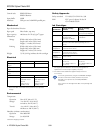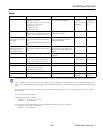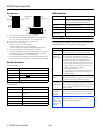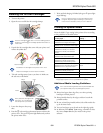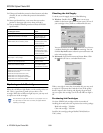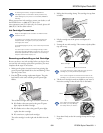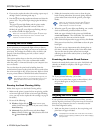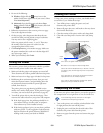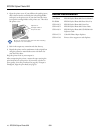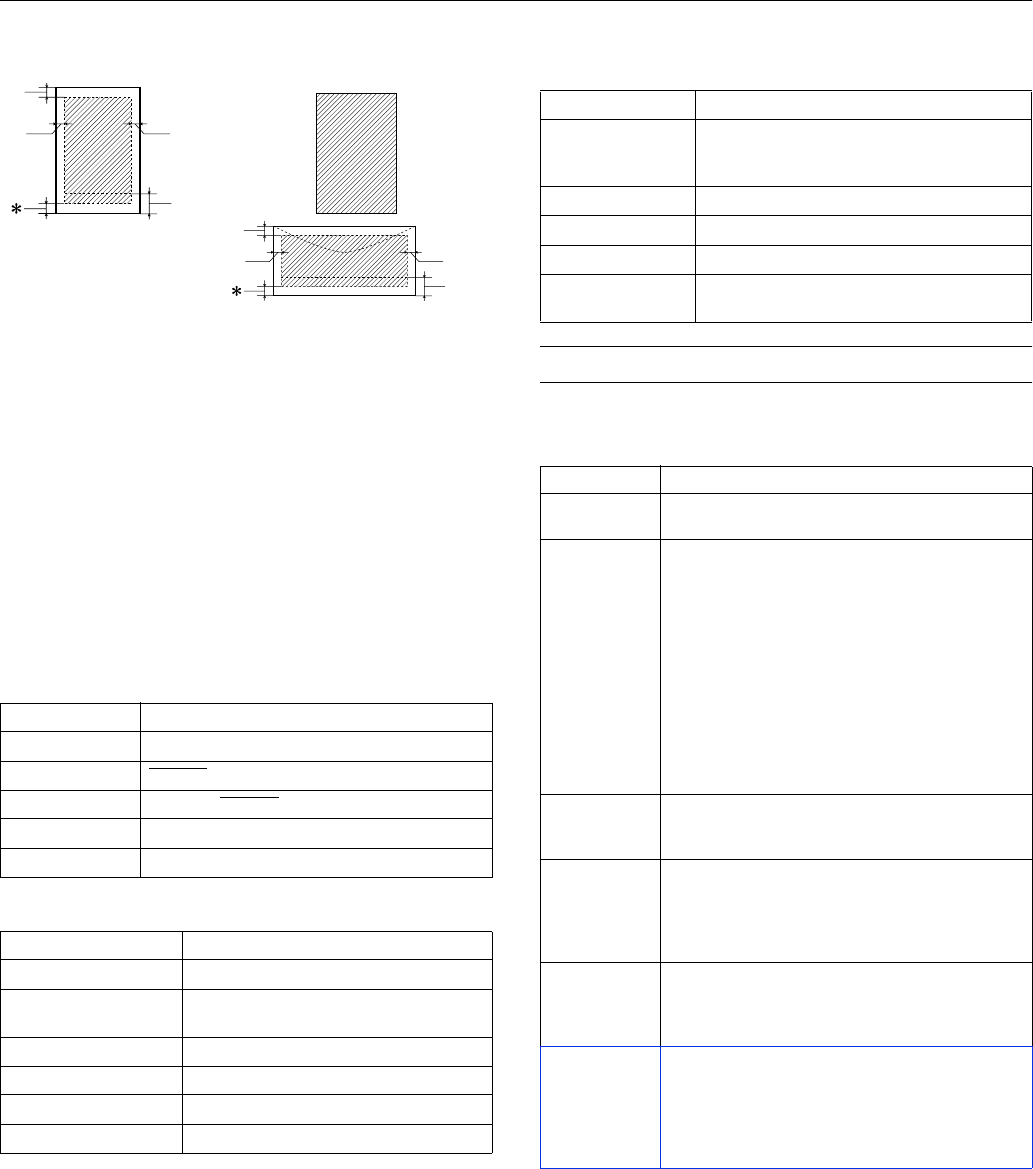
EPSON Stylus Photo 820
4 -
EPSON Stylus Photo 820 9/01
Printable area
A: The minimum top margin is 0.12 inch (3.0 mm).
When loading multiple sheets of EPSON Photo Quality Glossy
Film, the minimum top margin is 1.2 inches (30.0 mm).
B-L: The minimum left margin is 0.12 inch (3.0 mm).
B-R: The minimum right margin is
0.28 inch (7.0 mm) for DL envelopes
1.10 inches (28.0 mm) for No. 10 envelopes
0.12 inch (3.0 mm) C6 envelopes and all other paper sheets
C: The minimum bottom margin is 0.55 inch (14.0 mm).
* You can extend the minimum bottom margin to 0.12 inch (3.0 mm)
by selecting Maximum as the Printable Area setting. However,
print quality may decline in the expanded area.
** When printing with No Margins, print quality may decline in the
top and bottom areas of the printout or the area may be smeared.
Parallel Interface
USB Interface
Control Panel
To diagnose some problems, check the printer’s control panel,
as described below, or run a printer check (page 5).
Forward channel
Specification Description
Data format 8-bit parallel, IEEE-1284 compatibility mode
Synchronization STROBE pulse
Handshake timing BUSY and ACKNLG signals
Signal level TTL compatible
Connector 57-30360 Amphenol connector or equivalent
Reverse channel
Specification Description
Transmission mode IEEE-1284 Nibble mode
Adaptable connector 57-30360 Amphenol connector or
equivalent
Synchronization Refer to the IEEE-1284 specification
Handshaking Refer to the IEEE-1284 specification
Signal level IEEE-1284 Level 1 device
Data transmission timing Refer to the IEEE-1284 specification
A
B-L B-R
C
A
B-L B-R
C
single sheets
or cards
envelopes
No
Margins **
Specification Description
Standard Based on Universal Serial Bus Specifications
Revision 1.0, Universal Serial Bus Device Class
Definition for Printing Devices Version 1.0
Bit rate 12 Mbps (full speed device)
Data encoding NRZI
Adaptable connector USB Series B
Recommended
cable length
6.5 feet (2 meters) maximum
Lights Explanation
P power light
flashes
The printer is receiving a print job, replacing an ink
cartridge, charging ink, or cleaning the print head.
P power light
flashes and
b error light is
on
Your paper ran out, ink ran out, or paper is jammed.
You may also see a message on your screen.
❏ If paper is out, load more paper, then press the
b maintenance button to resume printing.
❏ If paper is jammed, press the
b maintenance
button to eject the paper. If that doesn’t work, turn
off the printer, open the cover, and remove all the
paper, including any torn pieces. Then turn on the
printer, reload paper, and press the
b maintenance button.
❏ If you see an ink out message on your screen, you
need to replace one of your ink cartridges. See
page 6 for details.
b error light
flashes
One of the ink cartridges is low. Make sure you have a
replacement cartridge. To determine which cartridge is
low, check the ink level as described on page 6.
P power light
flashes and
b error light is
on
Paper may be blocking movement of the print head.
Turn off the printer, open the cover, and remove any
jammed paper or other foreign objects. Then turn the
printer on again. If the lights are still on, contact your
dealer or EPSON.
P power light
and
b error
light
flash
alternately
The printer may have an internal error. Turn off the
printer, wait a few seconds, and turn it on again. If the
lights are still flashing, contact your dealer or EPSON.
Green
P power
light and red
b error
light
are still on after
replacing an ink
cartridge
One of your ink cartridges is installed incorrectly.
Follow the steps on page 7 to remove your ink
cartridges and then reinsert them.