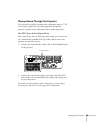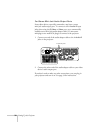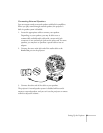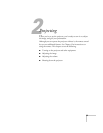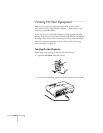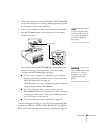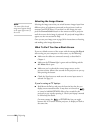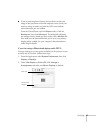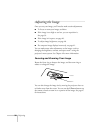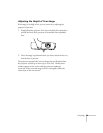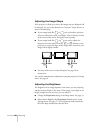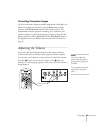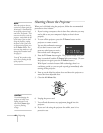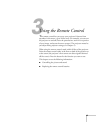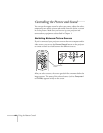Projecting 37
■ If you’re projecting from a laptop, and you don’t see the same
image on the projection screen and computer screen, check your
monitor settings to make sure both the LCD screen and the
external monitor port are enabled.
From the Control Panel, open the
Display utility. Click the
Settings tab, then click Advanced. The method for adjusting
the settings varies by brand; you may need to click a
Monitor tab,
then make sure the external Monitor port is set as your primary
display and/or enabled. See your computer’s documentation or
online help for details.
If you’re using a Macintosh laptop with OS X:
You may need to set up your system to display on the projector screen
as well as the LCD screen. Follow these steps:
1. From the Apple menu, select
System Preferences, then click
Display or Displays.
2. Select VGA Display or Color LCD, click Arrange or
Arrangement, and make sure Mirror Displays is checked.
Click here
Select Mirror
Displays