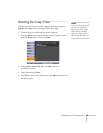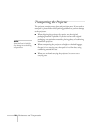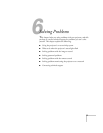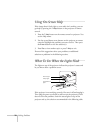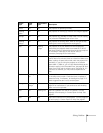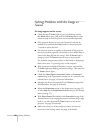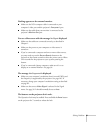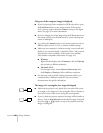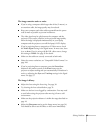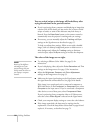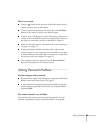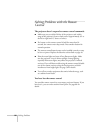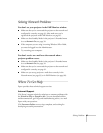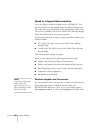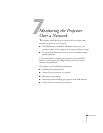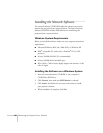Solving Problems 83
The image contains static or noise.
■ If you’re using a computer cable longer than 6 feet (2 meters), or
an extension cable, the image quality may be reduced.
■ Keep your computer and video cables separated from the power
cord as much as possible to prevent interference.
■ The video signal may be split between the computer and the
projector. If you notice a decline in the projected image quality
when the image is displayed simultaneously on your laptop
computer and the projector, turn off the laptop’s LCD display.
■ If you’re projecting from a composite or S-Video source, check
the
Video Signal setting in the Signal menu. In most cases, leave
it set at
Auto. If you’re using a 60-Hz PAL video source, change
this setting to
PAL60. See page 56 for details.
■ Make sure the cables are securely connected at both ends.
■ Select the correct resolution; see “Compatible Video Formats” on
page 104.
■ If you’re projecting from a computer, press the Enter/Auto
button on the remote control or the
Enter button on the
projector to adjust tracking and sync automatically. If that doesn’t
work, try adjusting the
Sync and Tracking settings in the Signal
menu. See page 55.
The image is blurry.
■ Adjust the focus using the focus ring. See page 38.
■ Try cleaning the lens as described on page 70.
■ Make sure the lens is not fogged by condensation. You may need
to wait before using the projector after moving it from a cold
environment.
■ Make sure the projection distance is within the range described on
page 16.
■ Adjust the Sharpness setting on the Image menu (see page 54).
You should be able to see the effect on the screen immediately.