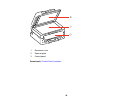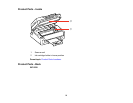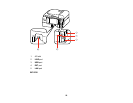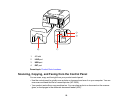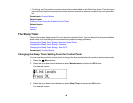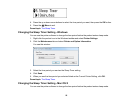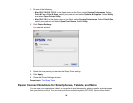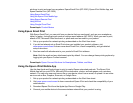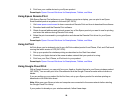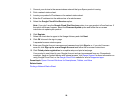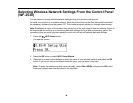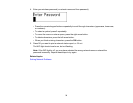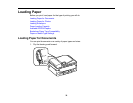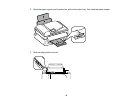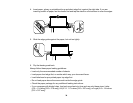5. Print from your mobile device to your Epson product.
Parent topic: Epson Connect Solutions for Smartphones, Tablets, and More
Using Epson Remote Print
With Epson Remote Print software on your Windows computer or laptop, you can print to an Epson
Email-enabled product anywhere in the world (WF-2530).
1. Visit www.epson.com/connect to learn more about Remote Print and how to download the software.
2. Download and install the Remote Print software.
3. Obtain the email address and optional access key of the Epson product you want to use for printing,
and enter this address during Remote Print setup.
4. Select the print command in your application and choose the Remote Print driver for your Epson
product.
Parent topic: Epson Connect Solutions for Smartphones, Tablets, and More
Using AirPrint
AirPrint allows you to wirelessly print to your AirPrint-enabled product from iPhone, iPad, and iPod touch
running the latest version of iOS (WF-2530).
1. Set up your product for wireless printing as described on the Start Here sheet.
2. Connect your Apple device to the same wireless network that your product is using.
3. Print from your iPad, iPhone, or iPod touch to your product.
Parent topic: Epson Connect Solutions for Smartphones, Tablets, and More
Using Google Cloud Print
With a Google Account, you can print from your Apple or Android device to your Epson wireless product
(WF-2530). You can also print from Chromebooks and the Google Chrome browser without drivers or
cables.
If you are setting up your product for the first time, set up your Epson product for wireless printing as
described on the Start Here sheet.
Note: Make sure your Epson printer and computer are connected to the same network before starting
the Google Cloud Print setup.
If your product is already on your wireless network, follow these steps:
28