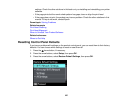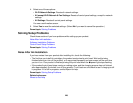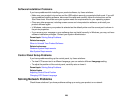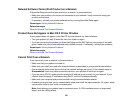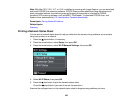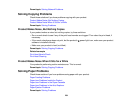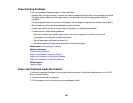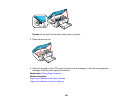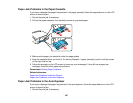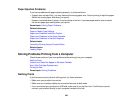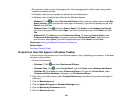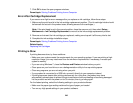Paper Feeding Problems
If you have problems feeding paper, try these solutions:
• If paper does not feed correctly, remove and reload it against the right side of the cassette and adjust
the edge guides. Make sure the paper stack is not above the tab on the edge guides inside the
cassette.
• If multiple pages feed at once, remove the paper, fan the edges to separate the sheets, and reload it.
• Do not load more than the recommended number of sheets.
• If paper jams when you print on both sides of the paper, try loading fewer sheets.
• For best results, follow these guidelines:
• Use new, smooth, high-quality paper that is not curled, creased, old, too thin, or too thick.
• Load paper in the cassette printable side down.
• Do not load paper with holes punched in it.
• Follow any special loading instructions that came with the paper.
Parent topic: Solving Paper Problems
Related references
Paper Loading Capacity
Paper Jam Problems Inside the Product
Paper Jam Problems in the Paper Cassette
Paper Jam Problems in the Auto Duplexer
Related topics
Loading Paper
Paper Jam Problems Inside the Product
If you see a message that paper has jammed inside the product, follow the steps below or on the LCD
screen to clear the jam.
1. Cancel the print job, if necessary.
2. Lift the scanner unit and remove any jammed paper inside.
235