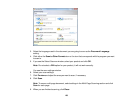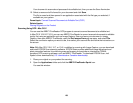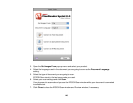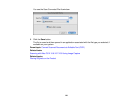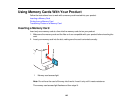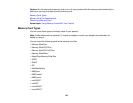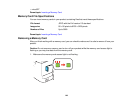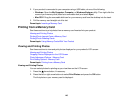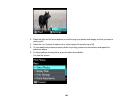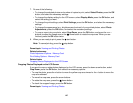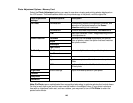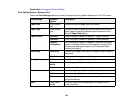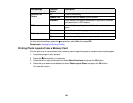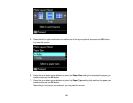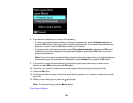2. If your product is connected to your computer using a USB cable, do one of the following:
• Windows: Open the My Computer, Computer, or Windows Explorer utility. Then right-click the
name of your memory card (listed as a removable disk) and select Eject.
• Mac OS X: Drag the removable disk icon for your memory card from the desktop into the trash.
3. Pull the memory card straight out of its slot.
Parent topic: Inserting a Memory Card
Printing from a Memory Card
See these sections to print photos from a memory card inserted into your product:
Viewing and Printing Photos
Printing Photo Layouts From a Memory Card
Printing Photo Greeting Cards
Parent topic: Using Memory Cards With Your Product
Viewing and Printing Photos
See these sections to view and print photos displayed on your product's LCD screen:
Viewing and Printing Photos
Cropping Photos Displayed on the LCD Screen
Photo Adjustment Options - Memory Card
Print Setting Options - Memory Card
Parent topic: Printing from a Memory Card
Viewing and Printing Photos
You can select photos for printing as you view them on the LCD screen.
1. Press the home button, if necessary.
2. Press the left or right arrow buttons to select Print Photos and press the OK button.
The first photo on your memory card is displayed:
145