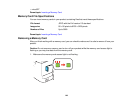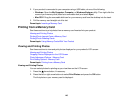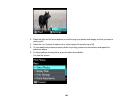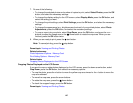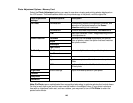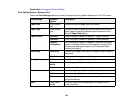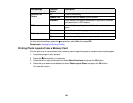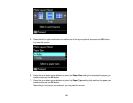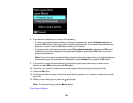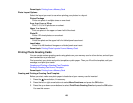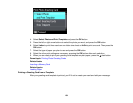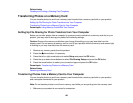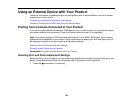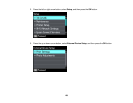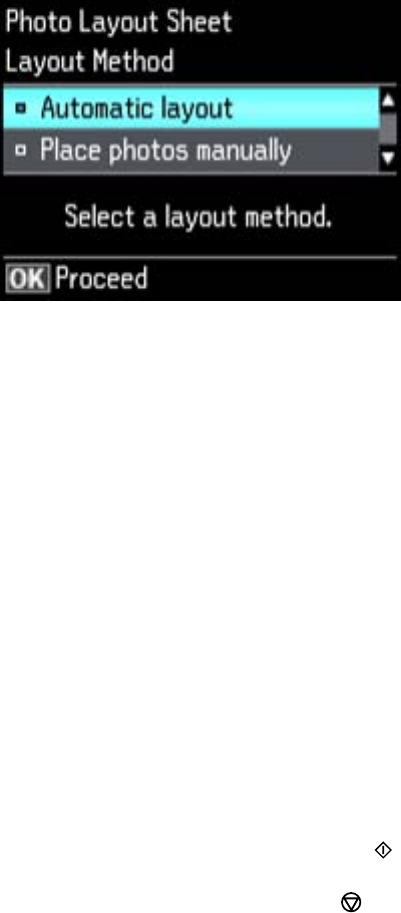
8. If you see the screen above, do one of the following:
• To allow your product to place photos in the layout automatically, select Automatic layout and
press the OK button. Press the + button to select a photo to print. If you need to deselect a photo,
press the – button. Press the OK button when you're finished.
• To place photos in the layout manually, select Place photos manually and press the OK button.
Press the arrow buttons displayed to change layout options, pressing the OK button to confirm
each photo placement.
Note: If the printer does not automatically advance to the next screen when you're finished placing
your photos, press the arrow buttons displayed to select Finished, then press the OK button.
9. If you want to change the print settings for the photo layout sheet, press the up or down arrow
buttons to select Menu, then press the OK button.
10. Press the + or – buttons to select one or more copies of each photo layout sheet (up to 99).
11. Press the OK button.
12. To print more than one copy of the photo layout sheet, press the + or – buttons to select the number
(up to 99).
13. When you are ready to print, press the start button.
Note: To cancel printing, press the stop button.
Photo Layout Options
152