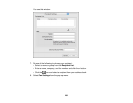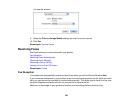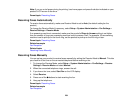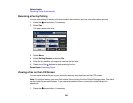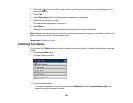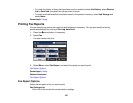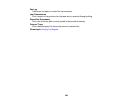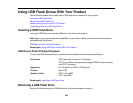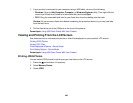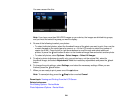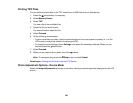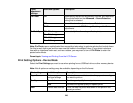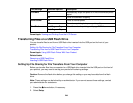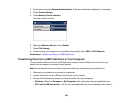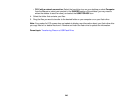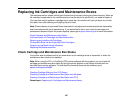1. If your product is connected to your computer using a USB cable, do one of the following:
• Windows: Open the My Computer, Computer, or Windows Explorer utility. Then right-click the
name of your flash drive (listed as a removable disk) and select Eject.
• OS X: Drag the removable disk icon for your flash drive from the desktop into the trash.
Caution: Do not remove a flash drive before completing the procedure above or you may lose data
from the flash drive.
2. Pull the flash drive out of the USB port on the front of the product.
Parent topic: Using USB Flash Drives With Your Product
Viewing and Printing From the LCD Screen
See these sections to view and print photos or other files displayed on your product's LCD screen.
Printing JPEG Photos
Printing TIFF Files
Photo Adjustment Options - Device Mode
Print Setting Options - Device Mode
Parent topic: Using USB Flash Drives With Your Product
Printing JPEG Photos
You can select JPEG photos for printing as you view them on the LCD screen.
1. Press the home button, if necessary.
2. Select Memory Device.
3. Select JPEG.
240