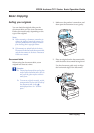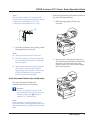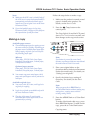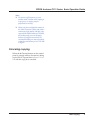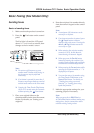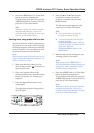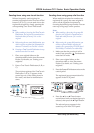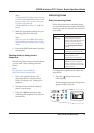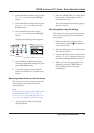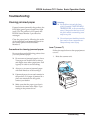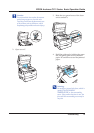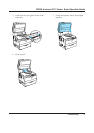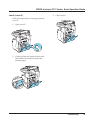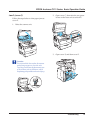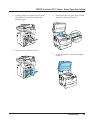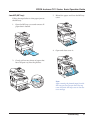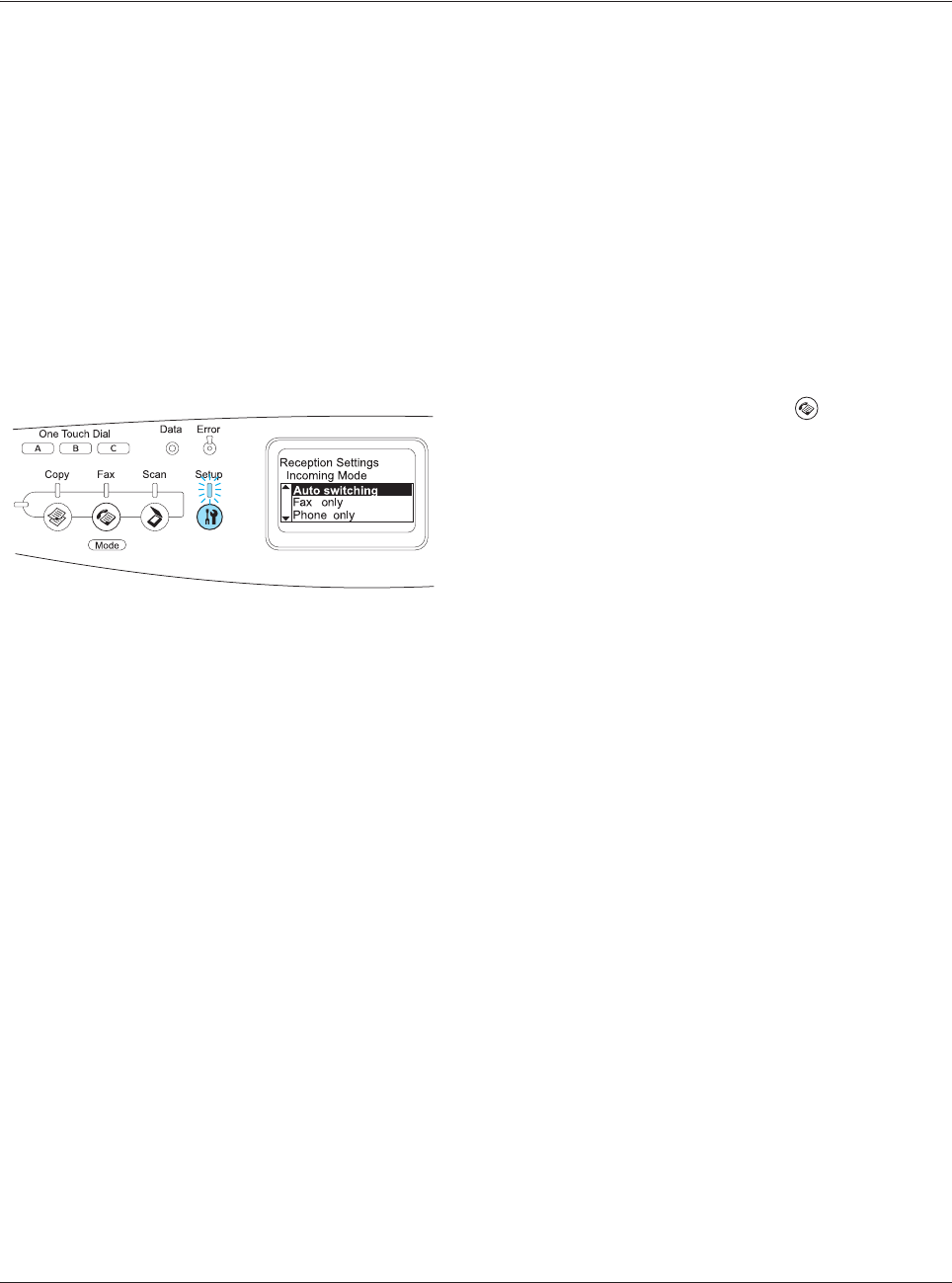
Basic Faxing (Fax Model Only) 14
EPSON AcuLaser CX11 Series Basic Operation Guide
2. Press the d Down button twice to select
Fax Settings, then press the r Right
button.
3. Press the d Down button twice to select
Reception Settings, then press the
r Right button.
4. Press the d Down button to select
Incoming Mode, then press the r Right
button.
The Reception Settings menu appears.
5. Press the u Up or d Down button to
select your desired incoming mode, then
press the r Right button.
6. To exit the settings, press the l Left
button several times or another mode’s
button.
Receiving faxes when you hear fax tones
This function is used to print fax data after
answering the incoming call using the
attached phone.
Note:
To use this function, your product needs to have
an attached phone, and Incoming Mode in
Reception Settings needs to be set to Auto
switching. For details, see the User’s Guide.
1. Answer the incoming call using the
attached phone.
2. Press the x B&W Start or x Color Start
button after confirming the sender’s
transmission is a fax.
The received data are printed by page as
they are received.
Receiving faxes using fax polling
This function is used to get the information
stored in the other party’s fax machine to
your product.
1. Make sure that the product is in Fax
mode. If not, press the Fax button to
enter the Fax mode.
2. Enter the other party’s fax number using
the numeric keypad.
3. Press the d Down button several times
until Polling Rcptn appears, then press
the l Left or r Right button to select On.
4. When you hear a beep sound or voice
guidance, press the x B&W Start or
x Color Start button to start the
transmission.