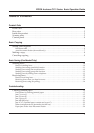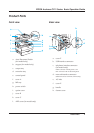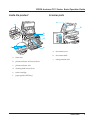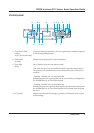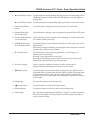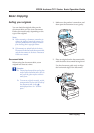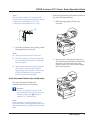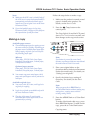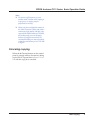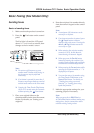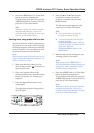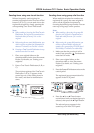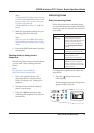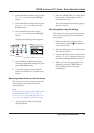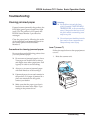Basic Copying 8
EPSON AcuLaser CX11 Series Basic Operation Guide
Note:
❏ Make sure the ADF cover is closed firmly. If
the ADF cover is open, the document table is
preemptively scanned and a blank copy is
output even if an original is set on the Auto
Document Feeder.
❏ If you load multiple pages in the Auto
Document Feeder, the pages will be fed from
the top and then ejected face-down.
Making a copy
Available paper sources:
❏ The available paper types for copying are not
the same as that for printing. Depending on
the paper source, available paper types differ.
When copying originals, you can only use
the following paper types.
MP tray:
Plain paper, EPSON Color Laser Paper,
Letterhead, Recycled paper, Colored paper,
Transparencies, Labels
Optional paper cassette:
Plain paper, EPSON Color Laser Paper,
Letterhead, Recycled paper, Colored paper
❏ You cannot copy onto coated paper, thick
paper and special paper such as postcard or
envelopes.
Available original sizes:
❏ You can use A4, B5, Letter, and Legal size
originals for copying.
❏ Legal size originals are available only with
the Auto Document Feeder.
❏ The edge of the paper (5 mm from the
horizontal and vertical paper ends) is not
guaranteed for printing.
Follow the steps below to make a copy.
1. Make sure the product is turned on and
paper is loaded in the product. For
details, see the User’s Guide.
2. Press the Copy button on the
control panel.
The Copy light is lit and the LCD panel
shows Copy Mode for a few seconds, and
then changes to the copy mode screen.
Note:
If no button is pressed for more than 3
minutes, any changes made are canceled and
the mode returns to the Print mode.
3. Place your original either on the
document table or in the Auto Document
Feeder (fax model only). For details, see
“Setting your originals.”
4. Specify the desired copy settings if
necessary. For details, see the User’s
Guide.
Note:
When you press the x B&W Start or
x Color Start button without making any
settings here, copying starts with the
existing setting values.
5. Press the x B&W Start or x Color Start
button.
To make a black-and-white copy, press
the x B&W Start button. To make a color
copy, press the x Color Start button.
Copying starts.