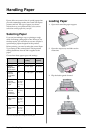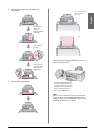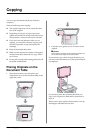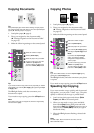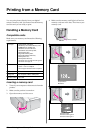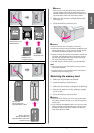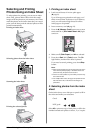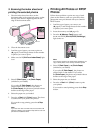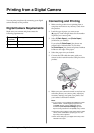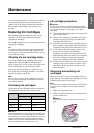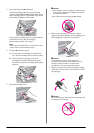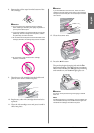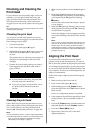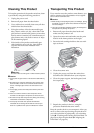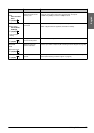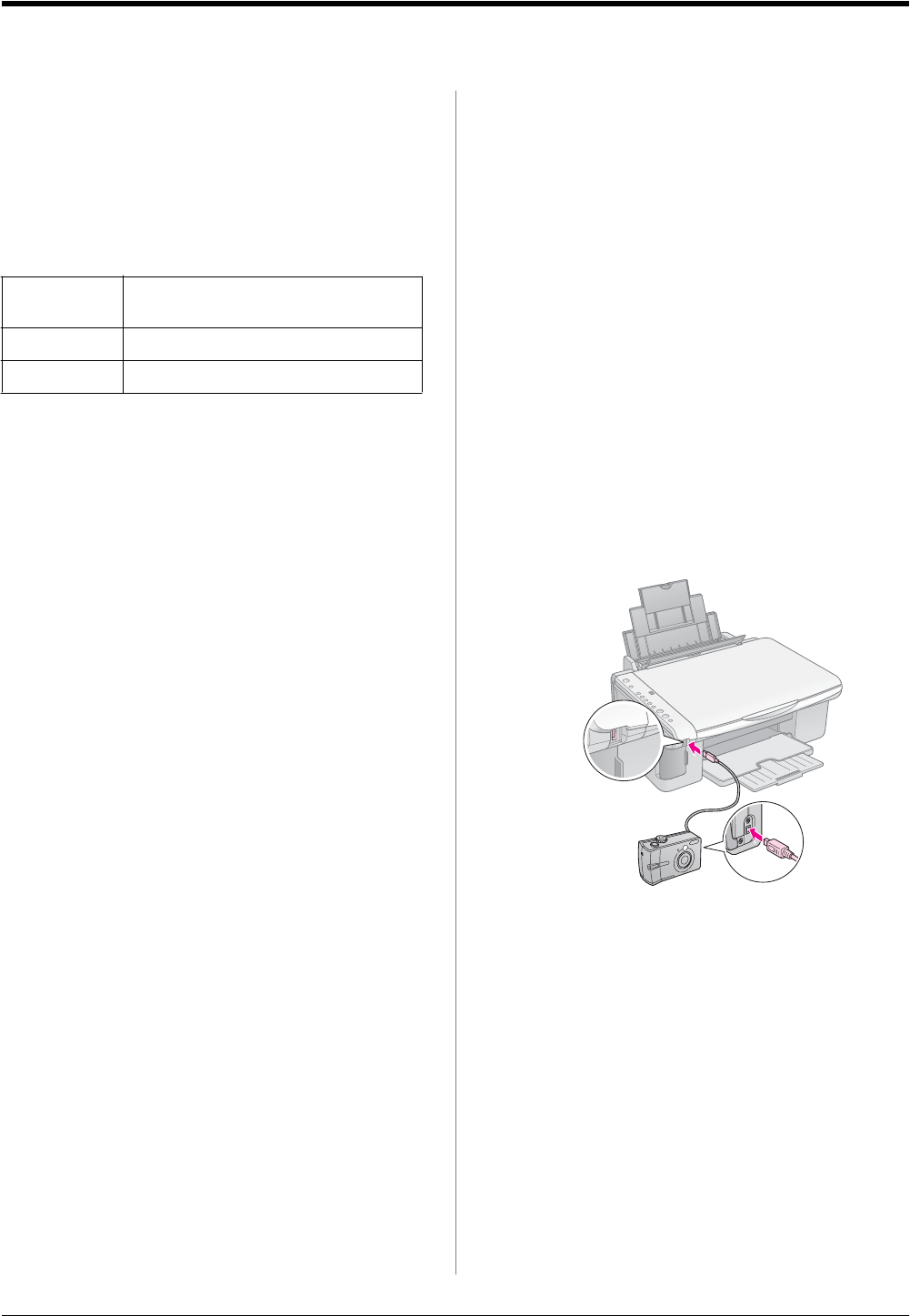
16 Printing from a Digital Camera
Printing from a Digital Camera
You can print your photos by connecting your digital
camera directly to this product.
Digital Camera Requirements
Make sure your camera and photos meet the
following requirements.
Connecting and Printing
1. Make sure the product is not printing from a
computer and remove any memory cards from
the product.
2. Load the type of paper you want to use
(& page 8). Load enough sheets for the number
of photos you want to print.
3. Select l [Plain Paper] or g [Photo Paper]
(whichever you loaded).
If you select l [Plain Paper], the photos are
printed with a white border. If you select
g [Photo Paper], the photos are printed without
borders to the edge of the paper.
4. Select the paper size you loaded.
5. Connect the USB cable that came with your
camera to the external interface USB port of this
product.
6. Make sure your camera is turned on and use it to
select the photos you want to print, adjust any
necessary settings, and print your photos. See
your camera’s manual for details.
Note:
❏ If your camera is not compatible with PictBridge or USB
DIRECT-PRINT, a double flashing P appears in the
k [Copies] window, and the b Error light and the
f/e/DPOF [Print All/DPOF/PictBridge] light flash.
Epson cannot guarantee the compatibility of any camera.
❏ Depending on the settings on this product and the digital
camera, some combinations of paper type, size, and
layout may not be supported.
❏ Some of the settings on your digital camera may not be
reflected in the output.
Direct printing
compatibility
PictBridge or USB DIRECT-PRINT
File format JPEG
Image size 80 × 80 pixels to 9200 ×9200 pixels