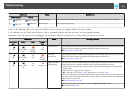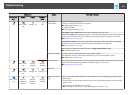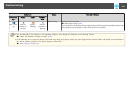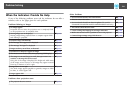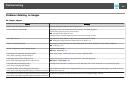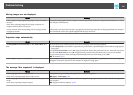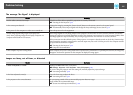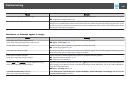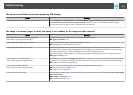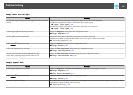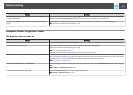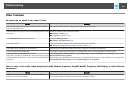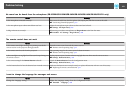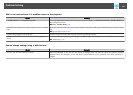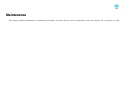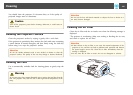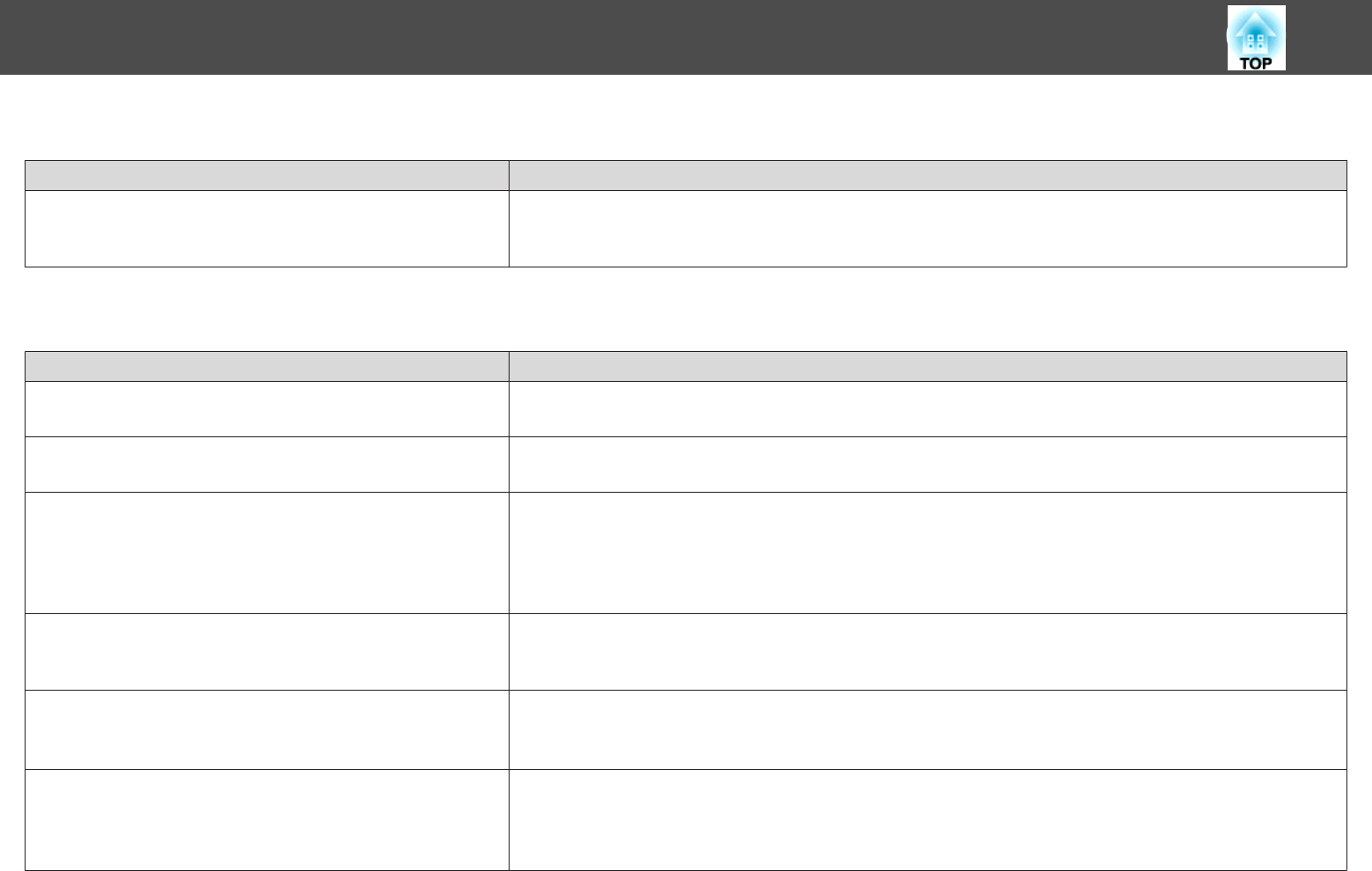
The mouse cursor flickers (only when projecting USB Display)
Check Remedy
Is Make the movement of the mouse pointer smooth. selected? Click All Programs - EPSON Projector - Epson USB Display - Epson USB Display Ver.x.xx Settings, and then select
the Make the movement of the mouse pointer smooth. checkbox. (This is not available for Windows 2000.)
For Windows Vista/7, Windows Aero is disabled when this is selected.
The image is truncated (large) or small, the aspect is not suitable, or the image has been reversed
Check Remedy
Is a wide panel computer image being projected?
(Only when projecting computer images)
Change the setting according to the signal for the connected equipment.
s Signal - Resolution p.103
Is the image still being enlarged by E-Zoom? Press the [Esc] button on the remote control to cancel E-Zoom.
s "Enlarging Part of the Image (E-Zoom)" p.73
Is the image position adjusted correctly? Press the [Auto] button on the remote control or the [Enter] button on the control panel to perform automatic
adjustment of the computer image being projected. If the images are not adjusted correctly even after performing
automatic adjustment, you can also make adjustments from the Configuration menu.
Apart from computer image signals, you can adjust other signals while projecting from the Configuration menu.
s Signal - Position p.103
Is the computer set for dual display?
(Only when projecting computer images)
If dual display is activated in the Display Properties of the computer's Control Panel, only about half of the image on the
computer screen is projected. To display the entire image on the computer screen, turn off the dual display setting.
s Computer video driver documentation
Is the correct resolution selected?
(Only when projecting computer images)
Set the computer so that the signals being output are compatible with the projector.
s "Supported Monitor Displays" p.165
s
Computer's documentation
Is the projection mode correct? Depending on how the projector is installed, set the projection mode from one of the following: Front, Front/Ceiling,
Rear, Rear/Ceiling.
s Extended - Projection p.106
s "Installation Methods" p.24
Problem Solving
139