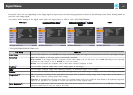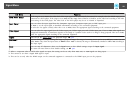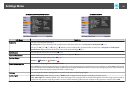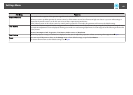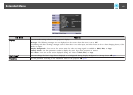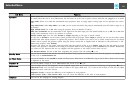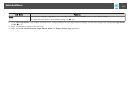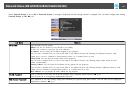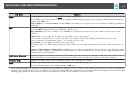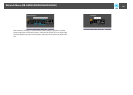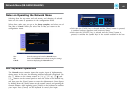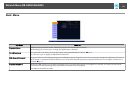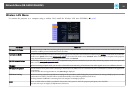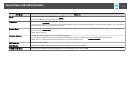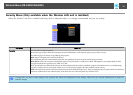Sub Menu Function
SNMP
Set this parameter to On when using
SNMP
g
to monitor the projector.
To use SNMP to monitor the projector, you need to install the SNMP manager program on your computer. SNMP should be managed by a
network expert. s p.115
Trap IP Address 1 or Trap IP Address 2: When SNMP is set to On, you can register up to two IP addresses as SNMP trap notification
destinations.
*
Mail
When this is set, you receive an e-mail notification if a problem or warning occurs in the projector. For information on the contents of the
sent email, s "Reading Problem Mail Notification Function" p.114
Mail Notification: You can set whether or not (On/Off) to be notified by e-mail. If this is set to Off you cannot set any more
addresses.
SMTP Server: You can input the IP address for the SMTP server for the projector.
*
You can enter a number from 0 to 255 in each field of the address. However, the following IP Addresses cannot be used.
127.x.x.x, 224.0.0.0 to 255.255.255.255 (where x is a number from 0 to 255)
Port Number: You can display the SMTP server's port number.
The default value is 25. When editing settings from Web Control, you can change Port Number by entering a valid number from 1 to
65535.
Address 1 Setting/Address 2 Setting/Address 3 Setting: You can enter the e-mail address
*
and the contents of the message to receive
notification when a problem or warning occurs. You can register up to three destinations. You can enter up to 64 single-byte alphanumeric
characters for the e-mail addresses.
AMX Device Discovery
When the projector is connected to a network, set this to On to allow the projector to be detected by
AMX Device Discovery
g
. Set this to
Off if the projector is not connected to an environment controlled with a controller from AMX or AMX Device Discovery.
Projector Name
Displays the projector name used to identify the projector when connected to a network.
Reset
You can reset all adjustment values for the Network menu to their default settings.
To return all menu items to their default settings, see s p.83
* When inputting numbers and passwords, the following software keyboards are displayed. Use the [h] button on the remote control to move the cursor to the desired key,
and then press the [Enter] button to enter the character. Enter figures by holding down the [Num] button on the remote control, and pressing the numeric buttons. After
inputting, press [Finish] on the keyboard to confirm your input. Press [Cancel] on the keyboard to cancel your input.
Network Menu (EB-G5900/G5800/G5600/G5500)
65